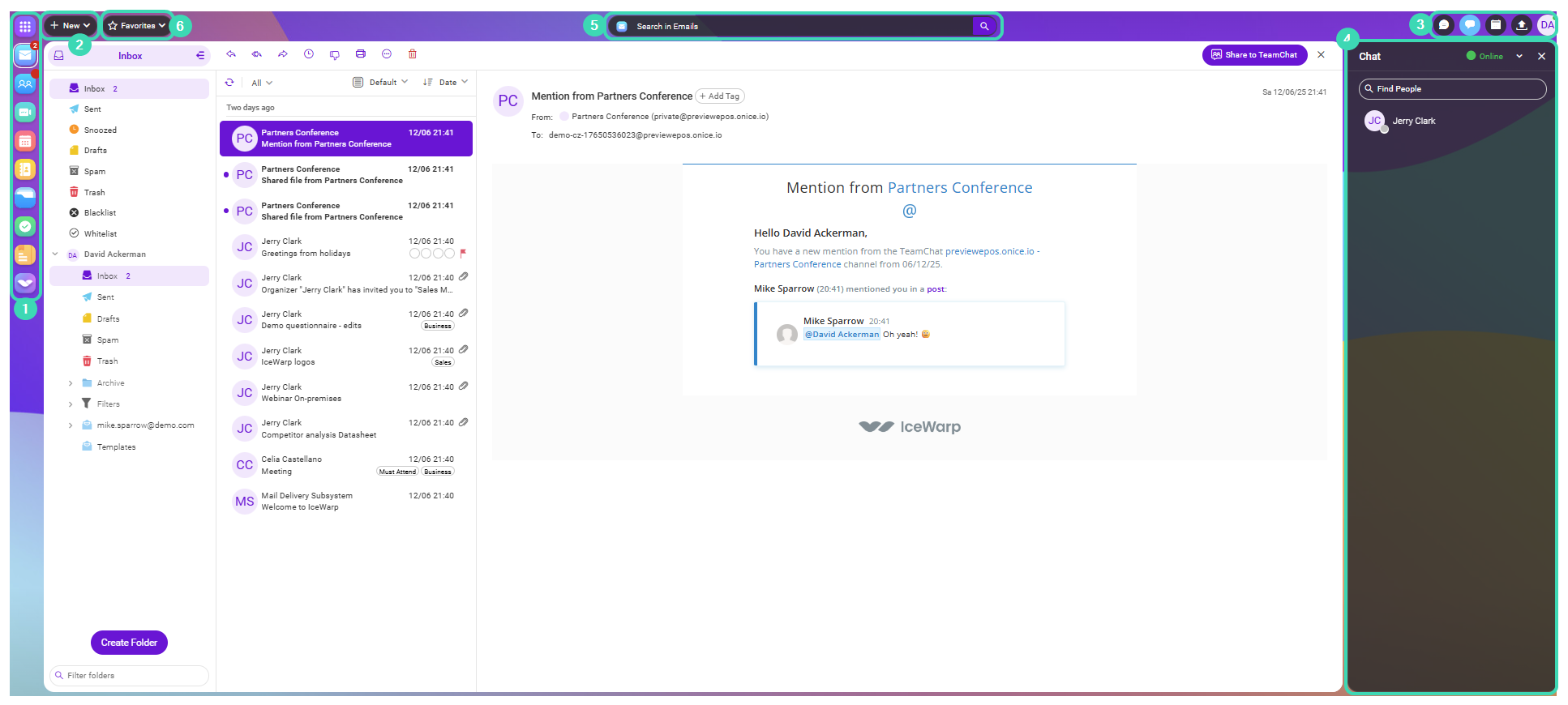What is WebClient
WebClient is your virtual office, where you can access all the tools you need to manage daily tasks and stay in touch with your colleagues.
Main menu 
This menu lists the IceWarp services available to you.
| Main Menu Item | Description |
|---|---|
| Dashboard | Overview of your account activity and widgets. |
| Read, send, and manage email messages. | |
| TeamChat | Create chat rooms and collaborate with team members. |
| Conferences | Schedule and join online meetings and video conferences. |
| Calendar | Create and manage events, meetings, and reminders. |
| Contacts | Store and manage your contacts for email and chat. |
| Files & Documents | Upload, store, preview, and share your files. |
| Tasks | Create and track tasks and to-do lists. |
| Notes | Create and organize personal notes. |
| Marketplace | Access additional IceWarp applications and integrations. |
Creating New Items 
The New button opens a menu with the following categories:
- Core: Email, Conference, Appointment, Note, Task
- Office: Document, Spreadsheet, Presentation
- Additional: Email Template, TeamChat Room, Contact, Distribution List
Navigation bar 
-
The Followed icon
 shows new activity notifications from the TeamChat rooms you follow, such as replies, new posts, etc.
shows new activity notifications from the TeamChat rooms you follow, such as replies, new posts, etc. -
The chat icon
 opens the Conversations, where you can see the list of your recent contacts. Choose any contact to start a conversation.
opens the Conversations, where you can see the list of your recent contacts. Choose any contact to start a conversation. -
The Calendar icon
 opens your Calendar.
opens your Calendar. -
The Upload Center icon
 opens a list of files and documents shared through instant messaging.
opens a list of files and documents shared through instant messaging. -
The avatar displays your online status. When you click it, you can access the User settings.
Conversations 
Provides quick access to your recent and active chats. Click a contact to open the chat window, send messages, or resume previous communication.
Search bar 
The search bar allows you to search within the active folder. Enter a keyword and press Enter, or open the Search Wizard for advanced filtering options such as date or tags. Available filters vary by folder type.
Favorite items 
Click the button to get a quick access to your favorite folders, files, etc.
Other features
Menu bar
Menu bar contains dynamic elements for managing general and specific actions. The view of the Menu bar icons depends on the IceWarp product (Mail, TeamChat, Files & Documents, etc.) you are using at the moment.
/Menu bar_1.png)
Figure. Menu bar with options enabled for 1 - Mail and 2 - Files & Documents.
General icons:
-
 Print. Opens printing settings (can be used to save the email in pdf)
Print. Opens printing settings (can be used to save the email in pdf) -
 Delete. Deletes the item
Delete. Deletes the item -
/Empty_folder_icon.png) Empty folder. Deletes all items in the folder
Empty folder. Deletes all items in the folder -
 Add folder. See How to create a new folder
Add folder. See How to create a new folder -
 More. Opens a list with various actions regarding folders
More. Opens a list with various actions regarding folders
Additionally, there are buttons, that appear or disappear as you navigate the IceWarp products in the Dashboard.
Folder types in folder tree
There are different types of folders to help with sorting the emails.
/What type of a folder can.png)
Figure. Folder tree.
Yours ![]() : Folders only you can access. Any private or confidential material should be stored in these folders. You can, however, grant specific users rights (read, write, all and full) by clicking the Sharing and Permissions from the Context Menu.
: Folders only you can access. Any private or confidential material should be stored in these folders. You can, however, grant specific users rights (read, write, all and full) by clicking the Sharing and Permissions from the Context Menu.
Public ![]() : Folders that do not belong to a particular user. They contain files that everyone with the correct permission can access. The permissions are Read, Write, All and Full. Group Folders are created by Administrators or users with correct permissions.
: Folders that do not belong to a particular user. They contain files that everyone with the correct permission can access. The permissions are Read, Write, All and Full. Group Folders are created by Administrators or users with correct permissions.
Shared ![]() : Shared by user.
: Shared by user.
The User settings menu
The User settings menu allows you to customize your WebClient appearance, manage your out-of-office status, set up two-step verification, and access the Options menu with more advanced settings. See Quick Options for more details.