Outlook Sync Controls
Manual Synchronization Controls
After installation, you can find IceWarp Sync controls for manual synchronization and Notification center in IceWarp Sync ribbon.
-
Click Synchronize to manually synchronize the content of all folders: email in mail folders, events in the calendar, contacts in the address book, etc.
-
Click Folder sync to synchronize folder names. The content of the folders is not synchronized.
-
Click Notification center to see the status of synchronization processes.
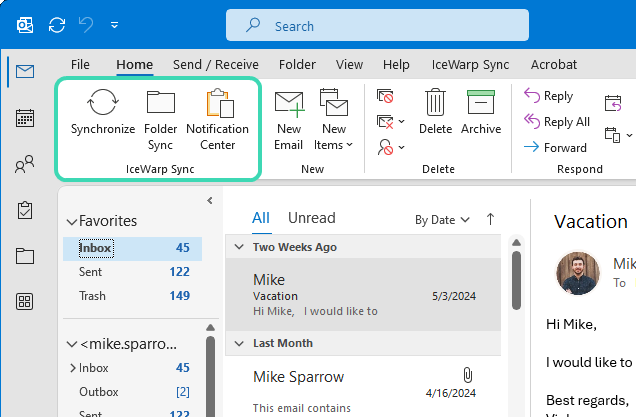
Figure. IceWarp Sync ribbon.
Behavior Controls
With controls in IceWarp Sync tab, you can customize the profile and email behavior.
If you create a new profile during installation, in Outlook Sync tab, you will see Tools and Maintenance options. They help you to manage IceWarp account within Outlook interface. To know more about functions, see:
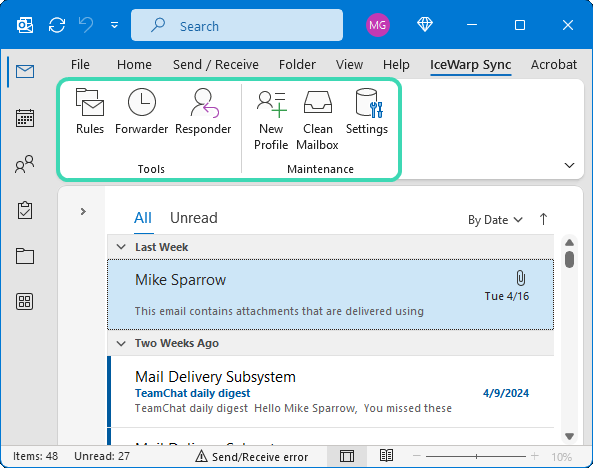
Figure. IceWarp Sync tab with Outlook Sync profile.
If you do not create a new profile, in IceWarp Sync tab, you can select between two options:
-
Create a new IceWarp Sync Profile with Profile manager

Figure. IceWarp Sync tab without Outlook Sync profile.

