Managing rules
In the Rule dialog, you can create or edit rules, as well as add exceptions to the rules.
Conditions
Select the conditions of the message that have to be fulfilled to trigger an action.
-
Click to expand the dropdown menu and select variables to create necessary conditions. For a detailed list of conditions, see Rules Conditions.
-
Check Match case to trigger actions only if the letter case (capital, lowercase) matches the letter case of the words entered in the field
 .
. -
Check Whole word to trigger actions only if the whole word matches the word entered in the field
 .
.
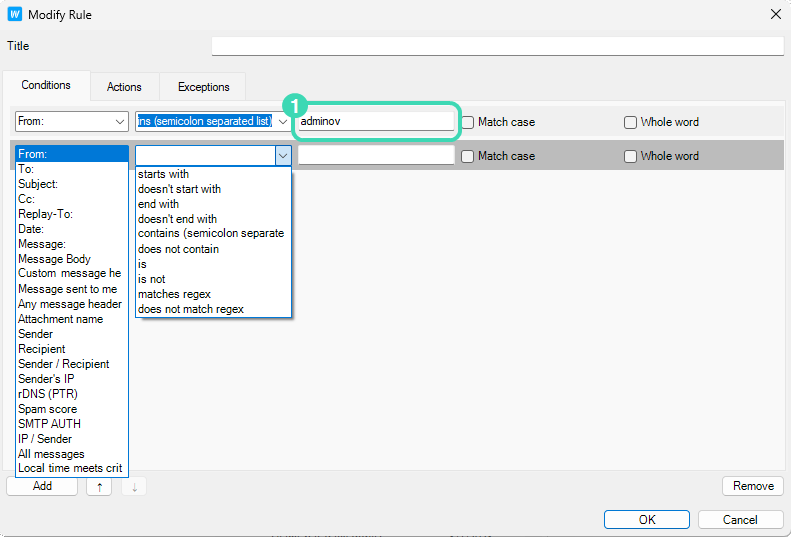
Figure. Conditions.
Actions
Select the actions that will be triggered if the message fulfills indicated conditions. For the detailed list of actions, check Rules Actions.
-
To select multiple actions, check their checkboxes.
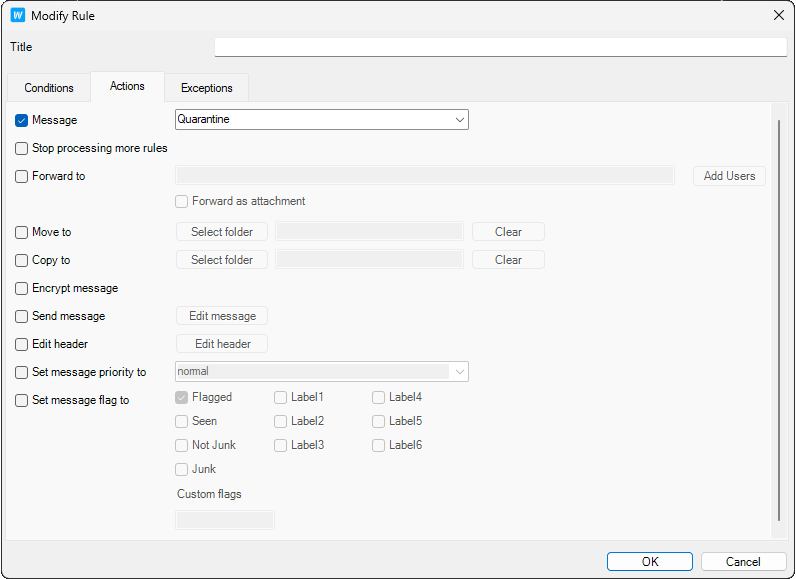
Figure. Actions.
Exceptions
Select the properties of the message that will not trigger any action.
-
Click to expand the dropdown menu and select variables to create necessary exceptions.
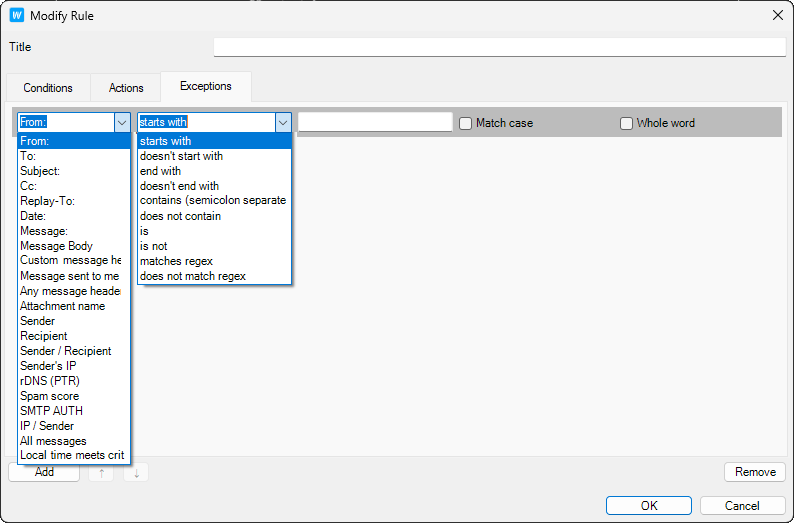
Figure. Exceptions.

