Rules Conditions
Following table contains description of all available conditions.
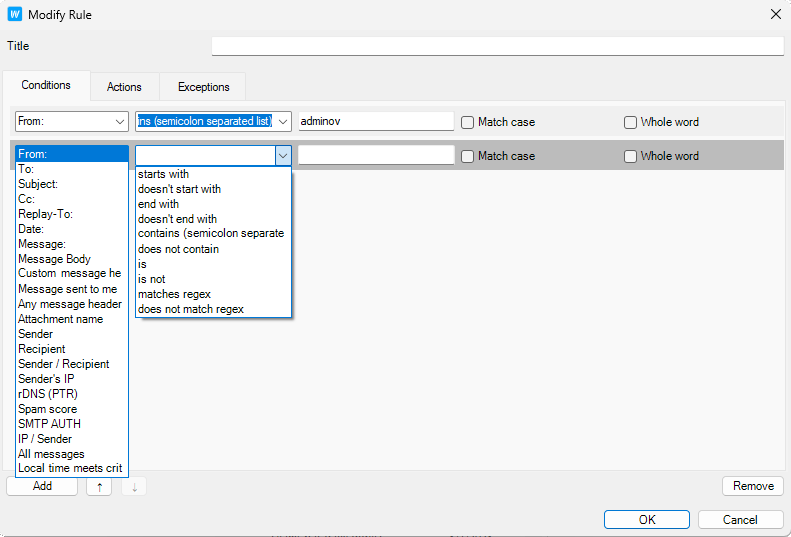
Figure. Conditions.
|
String Testing |
Description |
|---|---|
|
Contains list of strings (semicolon separated) |
Populate the String box with a list of strings to test for. Separate items using semicolons. |
|
Matches (RegEx) |
Populate the String box with a regular expression. |
|
Starts with |
Looks for the string specified in the String box at the start of the tested condition. |
|
Ends with |
Looks for the string specified in the String box at the end of the tested condition. |
|
Equals |
Tests whether the tested condition is exactly equal to the string specified in the String box. |
|
Contains a value from a file or pattern |
The String box should contain the path to a text file containing a list of strings you wish to test for. Press the "..." button to open a file dialog to navigate to a file where you can specify strings, one per line. |
|
Match case |
Check this box to take string case into account. |
|
Match whole word only |
Check this box to perform a standard "whole word" check against the string. |
|
Condition |
Description |
|---|---|
|
From: message header matches some words |
Checks the From: header for specified words. In the rule description, click the some words link to create the string condition (explained below). |
|
To: message header matches some words |
Checks the To: header for a string condition. In the rule description, click the some words link to create the string condition (explained below). |
|
Subject: message header matches some words |
Checks the Subject: header for a string condition. In the rule description, click the some words link to create the string condition (explained below). |
|
Cc: message header matches some words |
Checks the Cc: header for a string condition. In the rule description, click the some words link to create the string condition (explained below). |
|
Reply-To: message header matches some words |
Checks the Reply-To: header for a string condition. In the rule description, click the some words link to create the string condition (explained below). |
|
Date: message header matches some words |
Checks the Date: header for a string condition. In the rule description, click the some words link to create the string condition (explained below). |
|
Message priority is value |
Checks the priority of a message. In the rule description, click the Normal link to select a priority. |
|
Message is spam |
Checks if the message has been marked as spam. |
|
Message is size |
Checks the message size. Click the 0 kB link to select the message size criteria. Select Greater or Lower and specify its size (in kB). |
|
Message body matches some words |
Checks the message body for a string condition. In the rule description, click the some words link to create the string condition (explained below). |
|
Custom message header matches some words |
Checks the Custom message header for a string condition. In the rule description, click the some words link to create the string condition (explained below). Note: This rule has an unusual format for the string condition! Format: <header>:<string condition> where <header> is the name of your custom header <string condition> is the string condition to test for. Example:
Would check the "MyHeader" header for any of the strings "jim", "bob" or "john". |
|
Where Any message header matches some words |
Checks all headers for a string condition. In the rule description, click the some words link to create the string condition (explained below). |
|---|---|
|
Attachment name matches some words |
Checks the attachment name for a string condition. In the rule description, click the some words link to create the string condition (explained below). |
|
Message contains attachment |
Checks whether the message has an attachment. |
|
Sender matches some words |
Checks the sender for a string condition. In the rule description, click the some words link to create the string condition (explained below). |
|
Recipient matches some words |
Checks the recipient for a string condition. In the rule description, click the some words link to create the string condition (explained below). |
|
Sender/recipient is local/remote |
Checks the location of the sender or recipient.
|
|
Sender's IP address matches some words |
Checks the remote IP address for a string condition. In the rule description, click the some words link to create the string condition (explained below). |
|
rDNS (PTR) matches some words |
Checks the rDNS (PTR) record for a string condition. In the rule description, click the some words link to create the string condition (explained below). |
|
Sender's IP address is trusted |
Checks whether the Senders IP address is in the trusted list. |
|
Spam score is value |
In the rule description, click the 0.0 link to define a greater than or less than value to check the spam score against. |
|
SMTP AUTH |
Checks whether this message was delivered using an SMTP authorized connection. |
|
Local time meets criteria |
Checks whether a message meets time criteria defined in the Time Criteria dialog. |
|
All messages |
Warning: A special condition that evaluates TRUE for all messages – use with care! |

