Rules Actions
Following table contains description of all available actions.
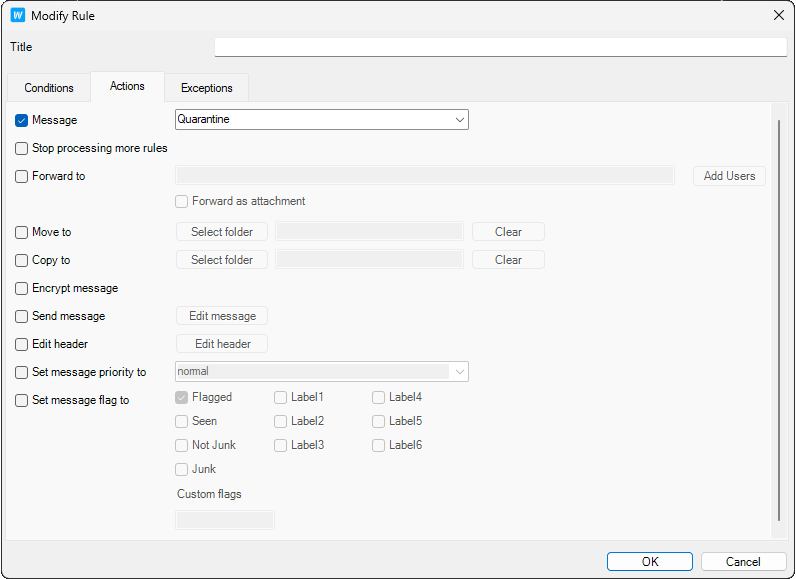
Figure. Actions.
|
Stop processing more rules |
Stops any further rules from being processed, if the rule connected with this action is evaluated as TRUE. |
|---|---|
|
Forward to email address |
Forwards the message to an email address. Click the email address link in the Description area to specify the email address. Note: You can also send an instant message or an sms using this option: Note: sms – use sms:<number> e.g. sms:0123456789 Note: IM – use xmpp:<jabberid> e.g. bruce@icewarpdemo.com |
|
Move to folder |
Moves the message to a folder. Click the folder link in the Description area to select the folder to move to. Note: Although the INBOX folder may be shown in the folder tree, there is little point selecting this folder as this is the default folder that messages will come in to. Note: You can have email delivered to a specific mailbox folder by specifying %%Extension%% as the folder name. When this is specified IceWarp Server will look for a folder name within the email address and store the message to that folder if it exists. Example: A message sent to john:%%Important%%@icewarpdemo.com will be stored in the Important folder. Note: Note the colon used to separate the user's alias from the folder name. |
|
Copy to folder |
Copy the message to a folder. Click the folder link in the Description area to select the folder to copy to. Note: Although the INBOX folder may be shown in the folder tree, there is little point selecting this folder as this is the default folder that messages will come in to. |
|
Encrypt message |
Check this option to have the message encrypted. Note: For this option to work there must be a copy of the user's public certificate located in a file called cert.pem in the user's mailbox folder. The message will be encrypted using this certificate and then can only be decrypted by the user using his private key in his email client. |
|
Send message |
Sends a message. Click the message link in the Description area to open a dialog to define the message. You can define To, From and Subject fields, the message text (or a file to retrieve the text from), the type of message (text, HTML, or message with an attachment) and whether the message is email, an instant message, or both. |
|
Edit message header |
Select this option to add, edit or delete a message header. Click the header link to open the Edit Message Headers dialog. Click Add to add a new rule. Select an already defined rule and click Edit or Delete to modify or remove a rule. In the Action dropdown you should select whether this rule will add/edit a header or delete it. In the Header field you should specify the header you want to change/add – remember that the last header name character have to be a colon. You can also add your own named headers e.g. MyHeader: The first rule shown in the screenshot above modifies the From header - it adds the string "[URGENT]" to the begining of the header. Note the use of the IceWarp Server system variable %%from%% here, which is the value of the original From header. Any system variable can be used. The second rule simply deletes the From header. |
|
Set message priority to value |
Select this option to have the priority of the message changed. Click the Normal link to select the priority to be assigned. |
|
Set message flags |
Select this option to set a message flag. Click the flags to set the flag(s) you wish. |

