Synchronization
In the Synchronization tab, you can select folders for automatic synchronization, set synchronization frequency and exceptions.
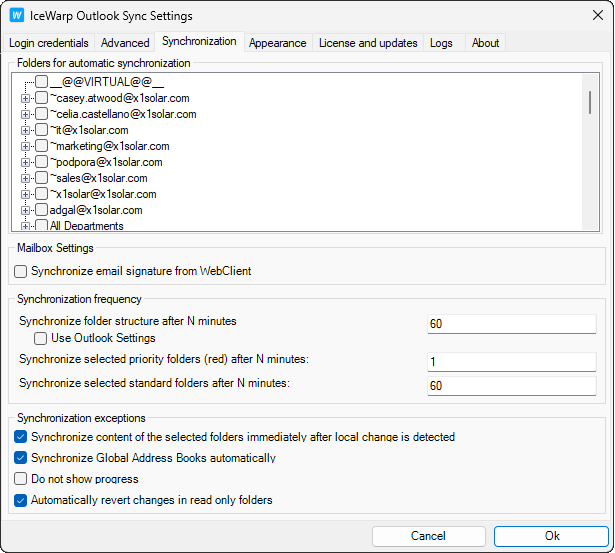
Figure. Synchronization tab.
|
Field |
Description |
|---|---|
|
Folders for automatic synchronization |
Check folder to assign it to automatic synchronization (standard or priority Synchronization type). Content of other folders is synchronized when you open them or click Synchronize to start manual synchronization. |
|
Synchronize email signature from WebClient |
Check to synchronize email signatures created in IceWarp WebClient. |
|
Synchronize folder structure after N minutes |
Indicate the time period in minutes when added or deleted folders will be synchronized in the folder structure. Note: This field can be disabled if your administrator set it on the server level. See Pushing settings to users. |
|
Use Outlook Settings |
Check if you want synchronization settings to be set as for the standard Outlook POP3 account. Note: This checkbox can be disabled if your administrator set it on the server level. See Pushing settings to users. |
|
Synchronize selected priority folders after N minutes |
Indicate time period in minutes for Priority folders to be synchronized. By default, it is one minute. Note: To set a folder as a priority one, see Priority synchronization. Priority folders are marked red. Note: This field can be disabled if your administrator set it on the server level. See Pushing settings to users. |
|
Synchronize selected standard folders after N minutes |
Indicate time period in minutes for Standard folders to be synchronized. By default, it is 60 minutes. |
|
Synchronize content of the selected folders immediately after local change is detected |
Check to synchronize the folders assigned for a specific Synchronization type immediately after they were changed. |
|
Synchronize Global Address Books automatically |
Check the box to have Global Address Books synchronized within standard folders interval. (Minimal interval is 60 minutes.) |
|
Do not show progress |
Check to not display the synchronization progress. |
|
Automatically revert changes in read only folders |
Check to preserve content of your read-only folders as they are on the server without having to deal with Outlook alerts. |

