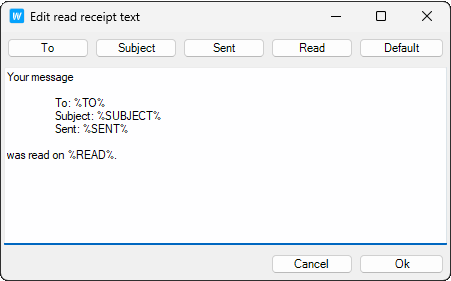Appearance
In the Appearance tab, you can change the language, set the desktop notification and sound effects when a new mail arrives, etc.
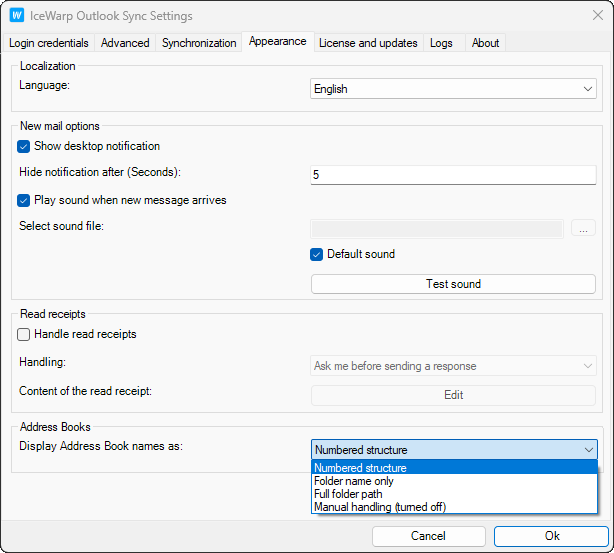
Figure. Appearance tab.
|
Field |
Description |
|---|---|
|
Language |
Select a language from the list. |
|
Show desktop notification |
Check if you want to receive notifications about incoming messages. |
|
Hide notification after (seconds) |
Set time for notifications display. |
|
Play sound when new message arrives |
Check to receive sound notification about a new message. |
|
Select sound file |
Click to browse for the appropriate file. It should be in .wav format 1 – 1.5 second long. |
|
Default sound |
Check to have the default sound played. |
|
Test sound |
Click to test the sound. |
|
Check to have the read receipts handled. |
|
|
Handling |
Select a mode from the list:
To learn more about handling read receipts, see How to handle read receipts. |
|
Content of the read receipt |
Click Edit to change read receipt text in simple editor.
You can use variables:
|
|
Display Address Book names as |
Select the way you want to have Address Book names displayed:
|