Step 4 – Profile
Before you proceed with the installation, it is important for you to decide whether you want to create a new profile or use your existing one. The Outlook profile is a collection of the accounts, data files, and settings that specify where your email messages are saved. If you are using Outlook, you already have a profile with account connected to the server. Supported account types are POP3, IMAP, Exchange, etc.
Let’s say that Outlook profile is called “Francis”, of the user Francis Drake with email francis.drake@icewarpdemo.com. Francis is using IMAP account for reading his mails and SMTP account for sending his mails out. When Francis starts Outlook, he either selects this profile, or has this profile being selected automatically and uses accounts configured in the profile and mentioned above.
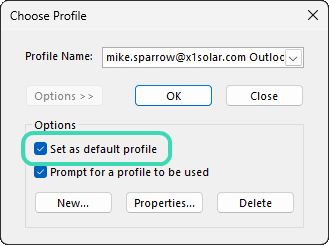
Figure. Outlook’s profile selector
You can see a profile selector on the image above. If you do not see that when you are starting Outlook, you have only one profile or your current profile is “Set as default profile”. Do not worry; Outlook Sync installer is able to handle both situations.
In such Outlook profile, you may have several accounts of several types. One of these accounts is default, which means Outlook prefers it while sending or during other operations.
POP3 account is the oldest type; it downloads messages from the mail server to your computer. And optionally leaves a copy on the mail server, but they are usually deleted after a specified number of days.
What is Outlook Sync profile
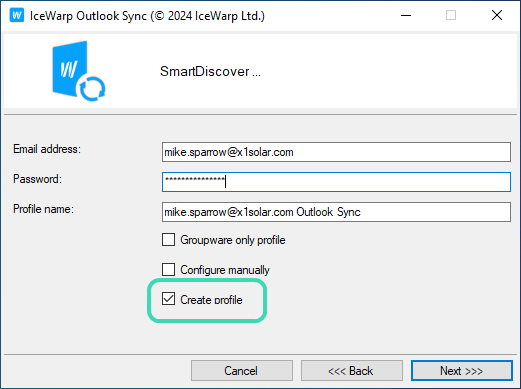
Figure. Profile setup.
IceWarp Outlook Sync profile is an attachment to the existing, or newly created, Outlook profile. This attachment is possible only to a profile with POP3 account that is also set as default. If you create a new profile, Outlook Sync creates such account on its own and you do not need to do any other action. Outlook Sync is using a protocol very similar to IMAP, but internally it is using POP3 account in Outlook, because only this account has Personal Folders.
Because Outlook Sync is able to synchronize mail items, and also calendar, contacts, journal, and other non-mail items, also called groupware items, you may choose between two profiles – regular and so called Groupware only profile.
On the Outlook side, groupware items are stored in Outlook Data File called Personal Folders file (.pst). If you were using Microsoft Exchange before, you might be familiar with offline Outlook Data File (.ost), but this format is not compatible with .pst.
Regular profile is what you want in most cases; it synchronizes everything from Microsoft Outlook to IceWarp server and vice versa.
But, if you want to use POP3 account to access your mails, and also be able to synchronize groupware items, a “Groupware only” profile is what you want. In this profile, all mails are left untouched and Outlook Sync is synchronizing only groupware items.
If in doubt what profile you need, please contact your administrator for an advice.
I want a new profile
If you are using IMAP account, or if you are not sure about it, you need to create a new profile. It is, after all, a recommended approach in most cases.
All you need to do is to run .exe installer and choose whether you want a regular profile or “Groupware only” profile.
I already have Outlook profile and I want to use it
If you already have a profile and you still want to use it because you have data in it, nothing is lost, and you can attach Outlook Sync to your existing profile. In this case, select that you do not want to create profile in Outlook Sync installer.
If your profile already contains POP3 account that is default (if not, make it so), you can run Outlook and in the IceWarp Outlook Sync ribbon (or in Tools menu) select “Bind profile”. Binding is a process of attaching Outlook Sync profile to Outlook profile.
If you do not have POP3 account in your profile, you can create a new one.
In this scenario, you need to make sure that you do not have multiple accounts targeting the same account.
For example if Francis Drake, previously described, in his profile “Francis Drake” already has IMAP account for francis.drake@icewarpdemo.com, you cannot attach Outlook Sync profile. It would not work flawlessly.
Scenarios
Scenario 1
User “John Doe” has a profile “John” with POP3 account for john.doe@icewarpdemo.com. He may also have other accounts, for example IMAP account to his private email johnny@privateicewarpdemo.com.
John needs to make sure that his POP3 account is default, and then he can perform “binding”. Outlook restarts and John’s POP3 account john.doe@icewarpdemo.com is now operated by Outlook Sync together with its Personal Folders.
Outlook Sync detects that Personal Folders already contains items and asks John whether he wants to delete them, or upload them to the IceWarp server.
Scenario 2
User “Jane Smith” has a profile “Jane” with IMAP account for jane.smith@icewarpdemo.com and no other accounts. In this case it is better to create a new profile.
Scenario 3
User “John Roe” has a profile “Johnny” with IMAP account for john.roe@icewarpdemo.com and multiple accounts for other emails, private or office. John needs to create POP3 account, make it default.
Delete IMAP account for john.roe@icewarpdemo.com and perform “binding”. Outlook restarts and John’s profile is now being handled by Outlook Sync.
John must ensure that POP3 account he just created leaves a copy of a message on the server. Alternatively newly added POP3 account does not need to have valid credentials to avoid connection to the server.
Note: This is the most difficult scenario and in doubts, do not hesitate to contact your administrator for assistance.
Scenario 4
User “Melanie Doe” has a profile “Melanie” and does not want to use IMAP-like access that is used by Outlook Sync. Instead, she wants to use POP3 account to access her mails, but she wants to be able to synchronize groupware items. In this case, Melanie creates a “Groupware only” profile. This profile contains newly created POP3 account that targets her IceWarp server and downloads messages.
How to use my already existing profile
This option is only accessible when IceWarp Outlook Sync is installed and the profile currently selected in Microsoft Outlook is not bond to it. You need to have one POP3 account that is set as default, if your profile does not contain such account or you want to add new one, follow chapter “How to add POP3 account”.
Only profiles with POP3 account that is set as default can be bound to the Outlook Sync.
Step 1 – Select profile
Launch Microsoft Outlook. In the Choose Profile dialog, select the appropriate profile that you want to bind withIceWarp Outlook Sync.
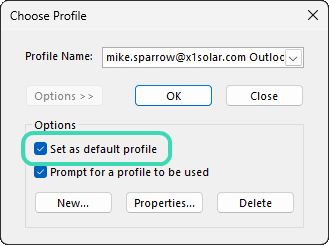
Figure. Outlook profile selector
Click the OK button.
Step 2 – Bind the profile
On the Add-Ins tab, click the Bind profile with server account button. The Settings dialog opens. Fill in all needed fields – see the Settings chapter.
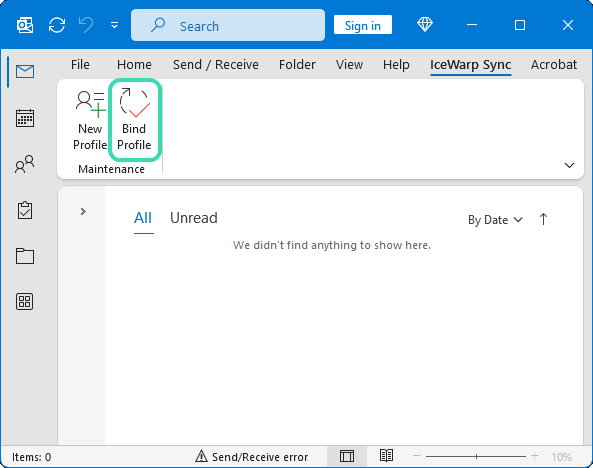
Figure. Outlook Sync maintenance tab.
After a successful binding the following confirmation pops up.
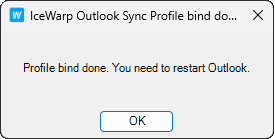
Figure. Profile successful bound.
Step 3 – First launch with Outlook Sync profile
During the first Microsoft Outlook launch after IceWarp Outlook Sync installation, you may be presented with the Initial Synchronization dialog.
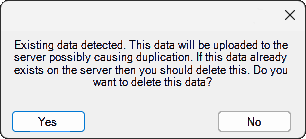
Figure. Existing data treatment dialog
If your local Outlook .pst file includes any data (emails, contacts, etc.) – it probably does – and you want to keep them, click No. After this action, Outlook Sync appends all data found in attached .pst file back to the server.
If you want to delete all previous data, click Yes.
Warning: Please note that this operation is irreversible. If in doubt consult your administrator.

