How to add POP3 account
Outlook Sync can bind IceWarp account only to Outlook's POP3 account. That is why if you have an Outlook profile with non-POP3 account and you want to bind it with IceWarp account, you need to create a new POP3 account and bind it with IceWarp account. In this way you can use your Outlook account and synchronize emails, contacts, notes, tasks and other groupware.
To add a POP3 account in Outlook:
-
Go to File -> Account Information -> Add Account
-
Create a new POP3 account.
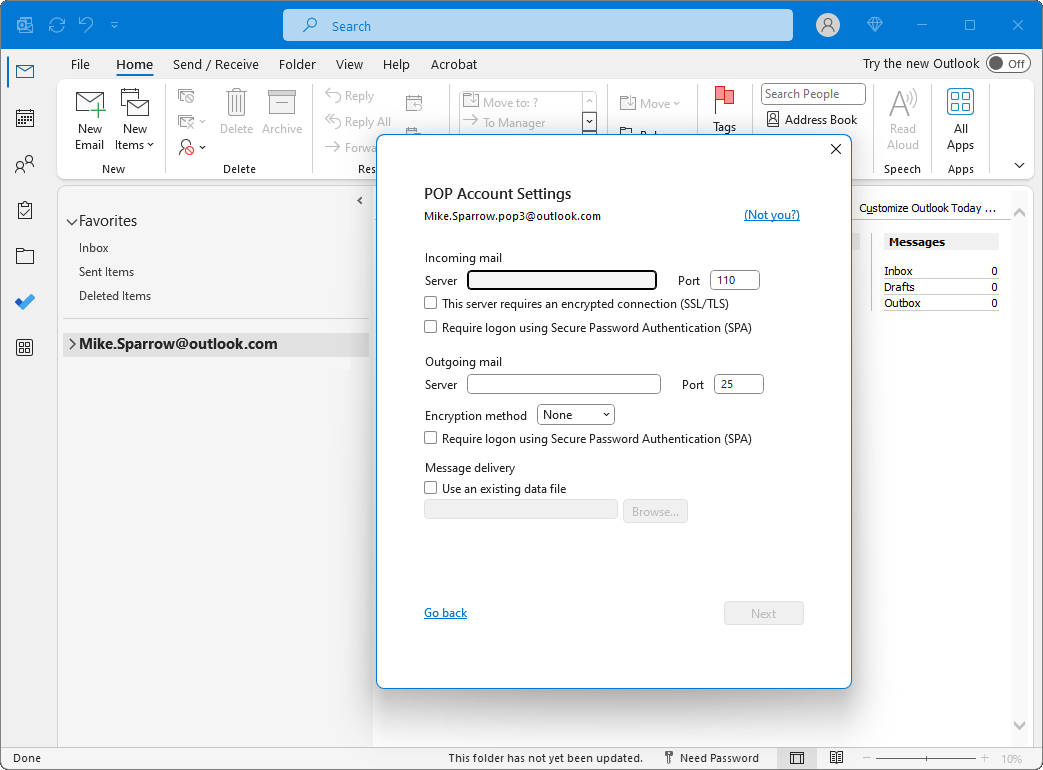
Figure. Setting account as default.
-
Go to File -> Account Information -> Account Settings and set the POP3 account as a default on Email and Data Files tab.
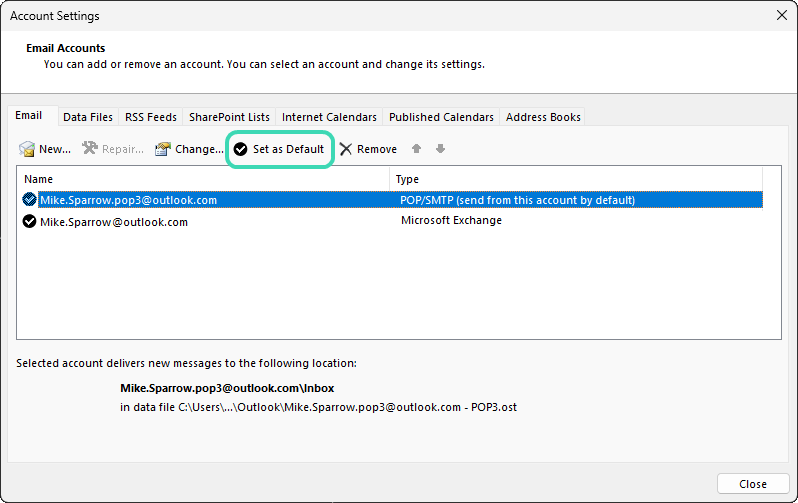
Figure. Microsoft Outlook configuration.
-
Start Outlook and go to Outlook Sync
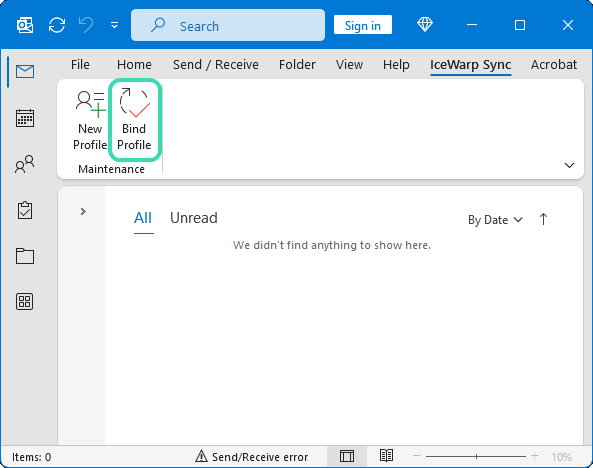
Figure. IceWarp Sync tab.
-
Click Bind the profile to synchronize the POP3 account in Outlook with your IceWarp account.
-
Restart Outlook to see the changes.

