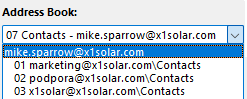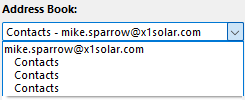How to manage Outlook Address Book
In Outlook Address Book you can see not only your personal contacts synchronized from IceWarp account, but also Global Address List (GAL) with all contacts that are shared with you on the IceWarp server.
GAL is a public folder on the IceWarp Server that contains the list of accounts that belong to a group and you share them because you are the member of the group. The default folder with contacts in Outlook is your personal contacts folder. Outlook Sync automatically adds to your personal contacts folder also all public folders with GALs that are shared with you.
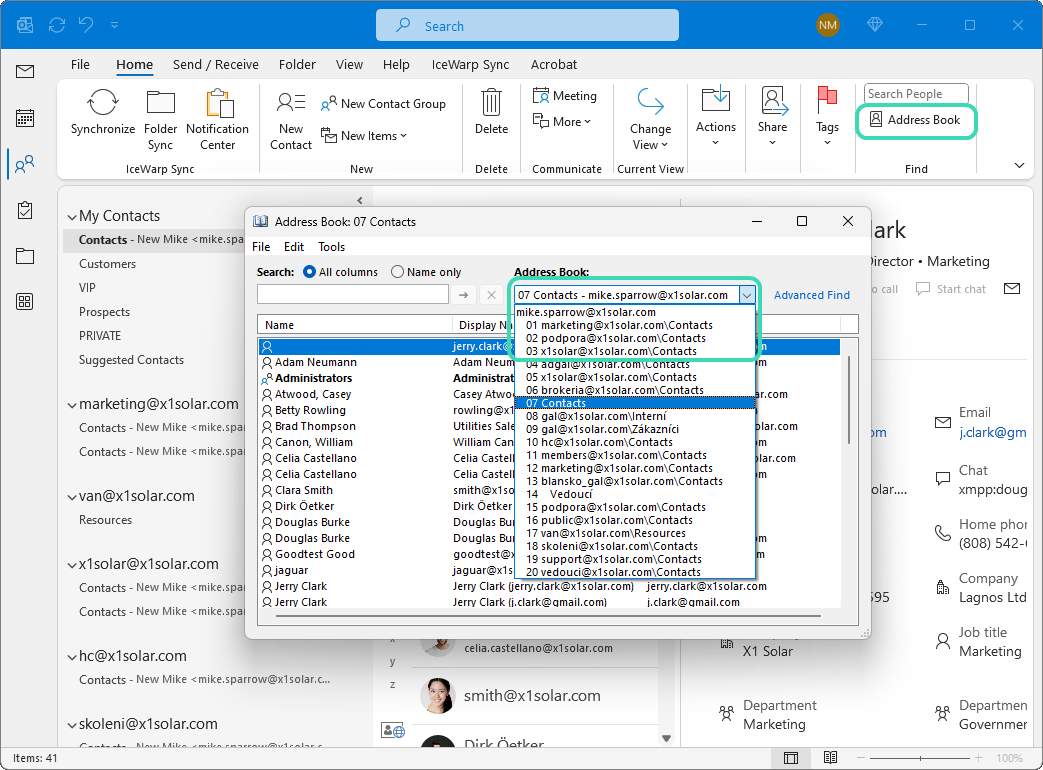
Figure. Outlook Address Book.
Sorting contacts folders in Outlook Address Book
If you have more contacts folders than are in Outlook Address Book, by default, you will see only their names without any structure. However, Outlook Sync is able to reorganize Outlook’s sorting.
To change the method of folder sorting, go to the Outlook Sync tab -> Settings -> Appearance tab.
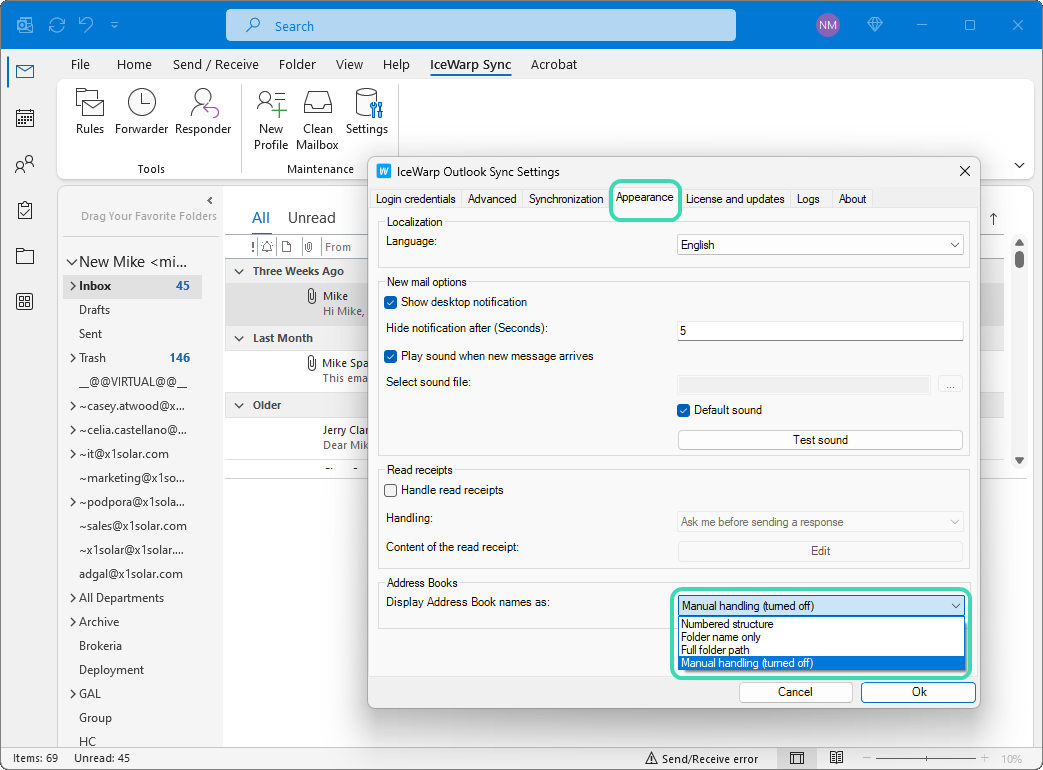
Figure. Address Book appearance.
Note: The changes in Address Book section will be applied after folder structure synchronization.
|
Address List Display |
Description |
|---|---|
|
Numbered structure |
Numbered structure is the closest method to the Outlook and Microsoft Exchange native behaviour. Numbers are used as sorting prefixes and spaces to display levels. We recommend this setting.
Figure. Numbered structure Address Book layout. |
|
Folder name only |
Folder name only is Outlook’s native behaviour. You cannot distinguish between folder locations.
Figure. Folder name only Address Book layout. |
|
Full folder path |
Full folder path displays full IMAP address of the folder. You have a good overview about the folder location but some folders with longer names might not fit into the Outlook window.
Figure. Full folder path Address Book layout. |
|
Manual handling (turned off) |
If you select this option, Outlook Sync will not handle Address Book prefixes of contacts folders. This is a default setting. |