Aliases
The Aliases tab lets you create multiple domain aliases for existing domains on the IceWarp Server. In the screenshot bellow, you can see aliases created for icewarpdemo.com domain. Email messages sent e. g. to joe.@icewarpdemo.org or to joe@thiscompany.com will be delivered to joe.@icewarpdemo.com. (Provided that this account exists.)
Note: For domain aliases created for the Standard type domain, you cannot set the rules that are different from the original domain. Create a new domain, and set the domain type in Options tab > Type drop-down menu > Domain alia.
Note: Using domain aliases can cause inconsistence between the address used for verification and address used for delivery. (For more details, see the Options tab Backup domain field.)
To avoid the inconsistence, use the c_system_services_smtp_rewrite_backup_recipients API variable. False means that the domain aliases used within email addresses will not be rewritten. True means that the domain aliases will be changed to a domain name.
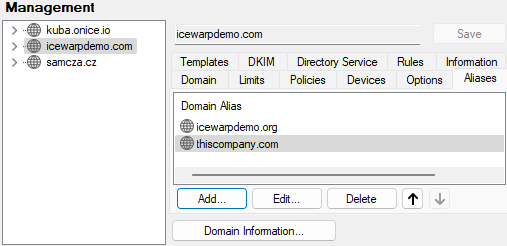
Figure. Domain level management: Aliases tab.
Double click opens an alias dialog. You can change the name of the domain alias. To save it click OK.
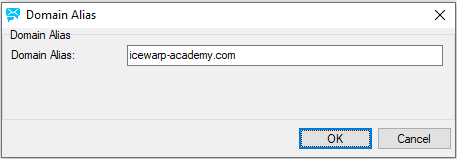
Figure. Domain level management: Domain alias dialog.


