Quarantine
The Quarantine function of IceWarp Server allows you to place incoming messages in a pending queue awaiting authorization.
Users can manage their own pending queue via IceWarp WebClient.
Domain administrators can manage all pending messages in their domain via IceWarp WebClient or WebAdmin. Furthermore users can access their quarantine queues, whitelists and blacklists via WebAdmin.
Valid options for a pending message are:
- Authorize: which delivers the message and adds the sender to the quarantine whitelist and no further messages from him will be quarantined.
- Deliver: which delivers the message to the recipient without adding the sender to the whitelist.
- Blacklist: which simply deletes the message from the pending queue.
You can set whether external recipients of messages sent by your users are automatically added to the whitelist (see chapter Action).
You can set a period of time after which pending messages are deleted from the queue (see later in this section).
You can also activate a Challenge Response system, whereby an un-authorized sender can prove he is a real person by visiting a website (see later in this section).
You can see the status of the pending queue and the quarantine whitelist in the Spam Queues node of the administration console or WebAdmin.
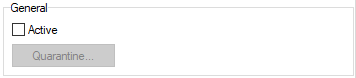
Figure. General section.
Note: Access mode to the service can be set on both domain and user levels. See the appropriate places ([domain] - Policies, [user] - Policies).

Figure. Options section.

Figure. Challenge Response section.
The Challenge Response that is delivered to the sender by IceWarp Server contains a URL that must be accessed in order to process the sender's confirmation (see the How it works section).
This same engine is used by the Web-based administration and by WebClient.
Example:
The following confirmation request message has been generated by the mail server in response to the sender user@icewarpdemo.com who sent a message to the user xxx@webmail.domaina.com.
The Antispam Reports URL was defined as: http://%%Recipient_Domain%%:32000/challenge/

