Action
The Action tab allows you to define what actions should be taken according to the Spam score.
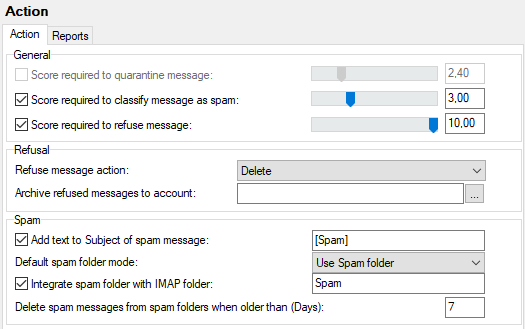
Figure. Action tab.
Note: You should be aware that the spam score is always a value from 0 to 10, with 10 signifying the highest probability that the message is spam.
A score of 0 is assigned to a message if it bypasses spam processing.

Figure. General section.
Note: Quarantined messages are held in a pending queue waiting for authorization, manual delivery, or deletion.
Authorization is either manual, by a user or domain administrator using WebAdmin or IceWarp WebClient, or automatic if the sender responds to a Challenge Response email. Deletion is either manual, by a user or domain administrator using WebAdmin or IceWarp WebClient, or automatic if set within IceWarp Server.
See Quarantine.
Manual delivery can only be done by a user or domain administrator using IceWarp WebClient or WebAdmin.

Figure. Refusal section.
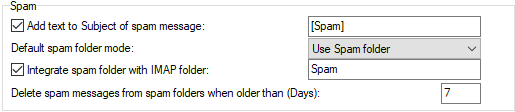
Figure. Spam section.
Tuning Default Antispam Limits
Besides limits set in the console, you can use the API console to set other limits via API variables:
- c_as_spammaxtextbyte (default 4096 B):increase this value to protect from spam that has small amount of text and a lot of images. This value works as a size of buffer for evaluation of regex based rules, so should be adjusted with caution, or the regex parser will run out of stack space.
- c_as_ignorefileslarger (default 128 kB):the message limit should be increased with caution up to 512 kB. You can put more on systems which have a low Antispam load or where most of emails are being whitelisted.
- c_as_live_ignorefileslarger (default 25 MB):increase only if you have a default setting in the Action tab i.e.: LIVE is only scanning small part of incoming messages, but typically it is good enough if you have already set mail limit to 10MB or so.

