Creating and Editing Tasks
Creating tasks
To create a task:
-
Click below the columns headers.
-
Fill in the required fields (in the example: Title, Due date, Status, Tag) and press Enter.
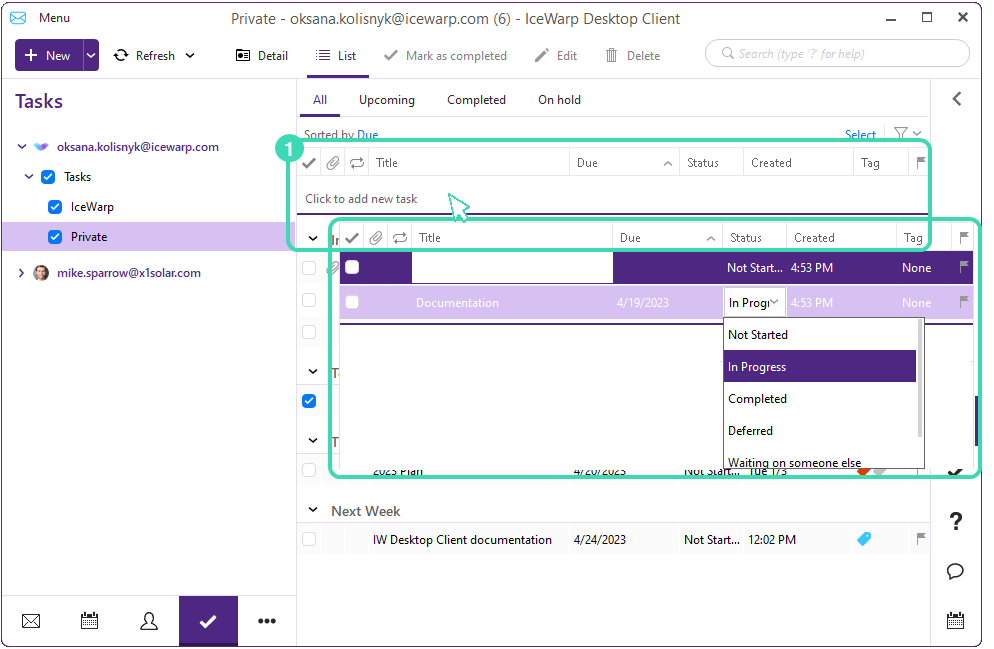
Figure. Creating tasks.
Tip:As an alternative method, it is also possible to create a new task from Calendar.
Editing tasks
To edit a task:
-
Double click it to open Task Editor dialog.
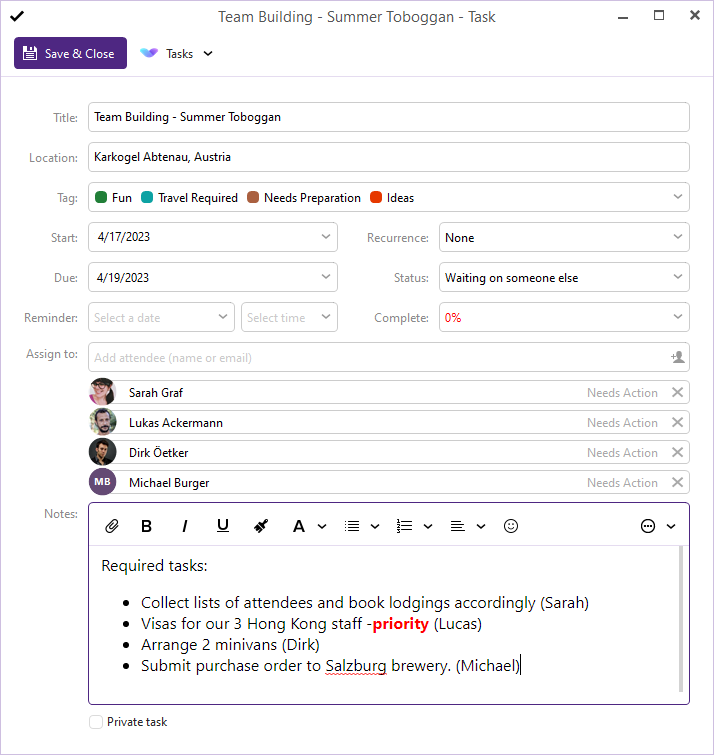
Figure. Task editor.
-
Folder: Option available on the top to choose where the task will be moved to. This utility works also for editing Events and Contacts.
-
Title: Title of the task displayed in the task list and therefore it should be as brief as possible.
-
Location: Location of the task.
-
Start: Start date and time of the task.
-
Due: Estimated due date.
-
Reminder: Enables alerts of upcoming tasks.
-
Tag: Assign color coded categories from the dropdown to identify and assess its nature at glance (whether a Task is work-related, personal or requires immediate attention, etc).
-
Status: Define here the stage the selected task is currently in.
-
Complete: Shows what percentage of the task has already been completed.
-
Recurrence: Set how often the task will repeat and when (if ever) the recurrence will terminate.
-
Assign to: Assign the task to any contact (s) and an invitation will be sent.
-
Private task: Checkbox that sets the task to private status.
-
Description: Detailed information describing each task.
-
Click Save & Close when finished.
Deleting tasks
To delete a task, select it in the task list and press Delete.

