Calendar
Calendar offers an easy way to keep track of appointments, schedule your time and share your calendar with other people.
Visual alerts will remind about events recorded in the calendar. The calendar supports various layouts.
Calendar functionality allows to switch between day, week or month layouts, send out invitations and collect responses for organizing meetings and other events, or even auto-fill with regular events.
Main Screen
IceWarp Desktop Client sets up a default calendar for you when you create an account. Click ![]() at the bottom left to open the calendar application.
at the bottom left to open the calendar application.
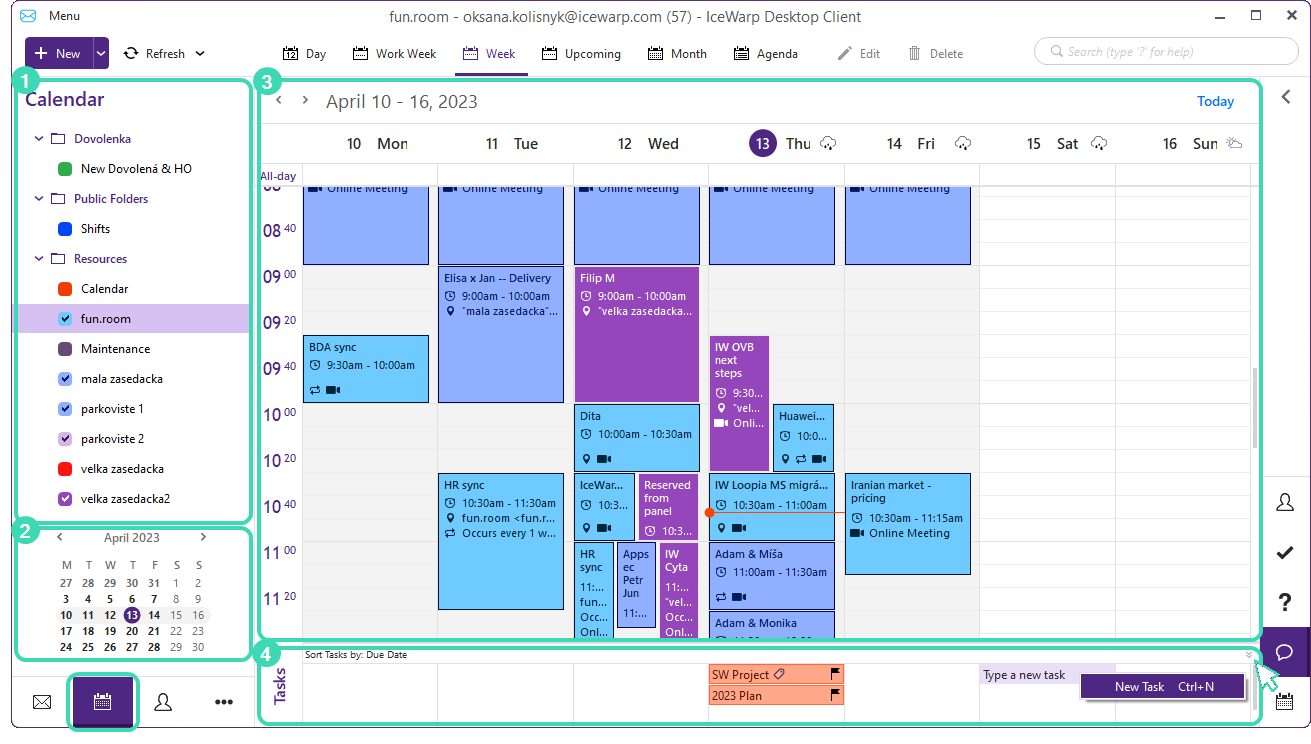
Figure. Calendar main view.
![]() The upper part contains a hierarchical tree of your calendars.
The upper part contains a hierarchical tree of your calendars.
In the calendar management window, you can create new calendars and edit or delete existing ones.
See Using Multiple Calendars to find out how to fully utilize the Calendar to organize your day. Select a calendar by clicking on it to display the contents of each calendar in the central panel.
![]() The lower half of the calendar sub-panel is the calendar page of the current month.
The lower half of the calendar sub-panel is the calendar page of the current month.
The days displayed in the current calendar's layout in the central panel are highlighted here.
You can also select the day/ week/month to be displayed in the central panel by clicking the corresponding place in the small calendar in the sub-panel (you can cycle through the months with the two arrow buttons next to the name of the month).
![]() The Central section displays the current Calendar Views
The Central section displays the current Calendar Views
![]() Click
Click ![]() to expand the bottom section where previously created Tasks are visible.
to expand the bottom section where previously created Tasks are visible.
Tip: Create tasks in Calendar view
Under the bottom expand section, right-click the desired day and select New Task:
Proceed to create the task as described in Creating tasks.

