How to share a document
This feature allows you to send a document for viewing, editing, or commenting to other internal users. A folder can be shared with an internal user or an external email account.
-
Go to the document list, hover over a document that you want to share, and click
 Share
Share
Figure. Document preview.
-
Enable permissions in the Share dialog. You can allow editing, set the expiration date for online availability of the file, add a password protection.
Note: In the shared document, all changes can be seen immediately, this way you can establish a real-time collaboration.
How to share a folder
-
Go to Document section to access a folder list. Right-click a folder and select
 Share Folder from the context menu.
Share Folder from the context menu.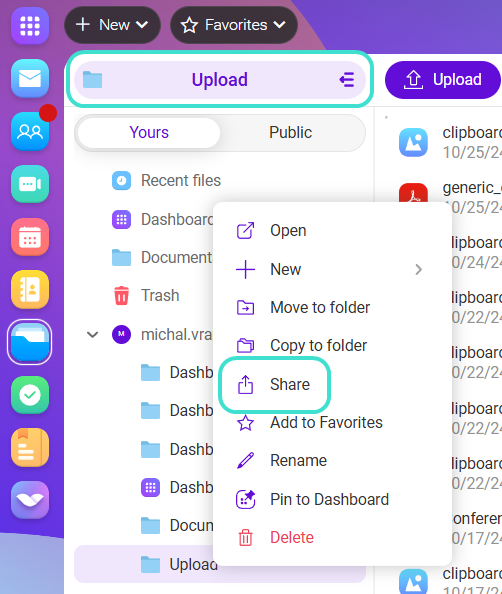
Figure. Folder sharing.
-
In the Share Folder dialog enter the emails of the accounts that you want to share the folder with and select the permissions for an internal account. The email accounts can be the internal emails or external emails like Gmail. Shared documents for the external emails are always read only. To access a shared document, the external user must register via his own authentication method (Google, Microsoft, Apple or an email) into the IceWarp to enter a limited IceWarp environment.
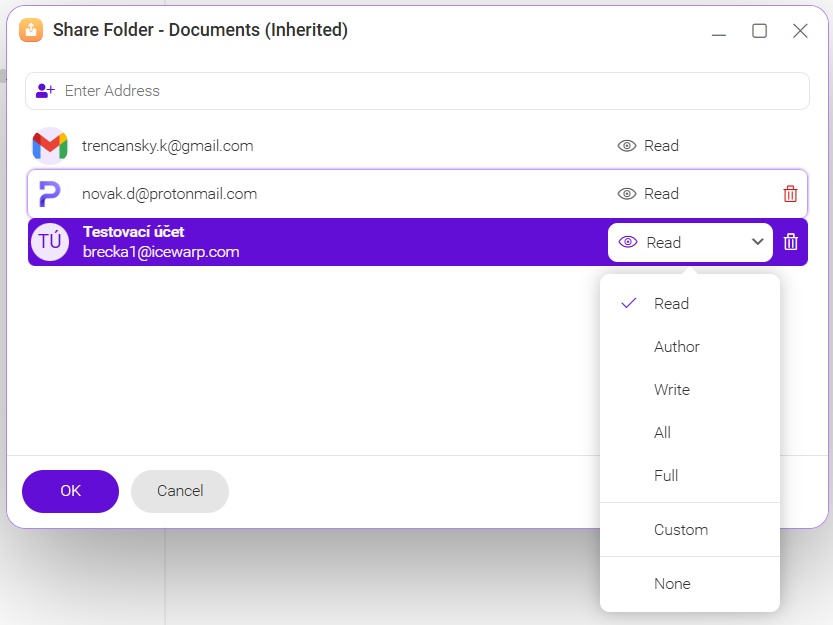
Figure. Permissions selection.
-
Click OK to confirm.
How to share an account
1. Go to Document section to access a folder list. Right-click on you account name and select ![]() Share Account from the context menu.
Share Account from the context menu.
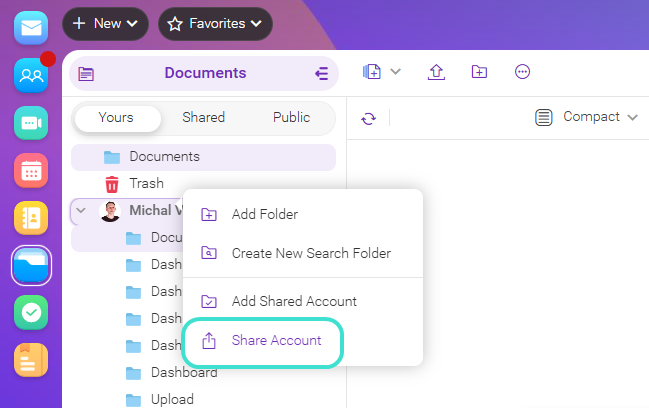
2. In the Share Folder dialog enter the emails of the accounts that you want to share the folder with and select the permissions for an internal account. The email accounts can be the internal emails or external emails like Gmail. Shared documents for the external emails are always read only. To access a shared document, the external user must register via his own authentication method (Google, Microsoft, Apple or an email) into the IceWarp to enter a limited IceWarp environment.
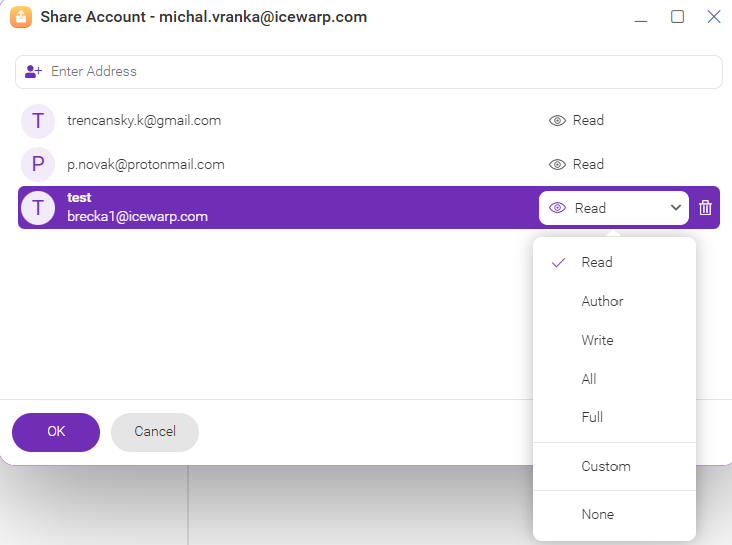
Figure. Permissions selection.
3. Click OK to confirm.

