Logs
In the Logs tab, you can set the logging level and manage your logs.
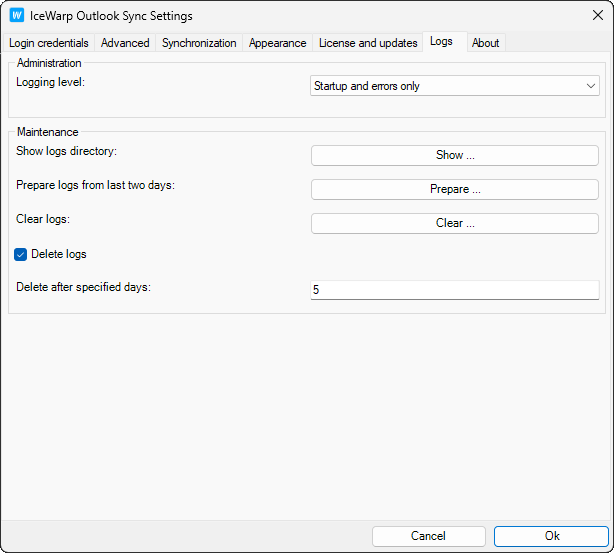
Figure. Logs tab.
|
Field |
Description |
|---|---|
|
Logging level |
Select level of logging:
|
|
Show logs directory |
Click to open a directory with log files. Here you can find daily files with traffic logs. |
|
Prepare logs from last two days |
Click to generate and save IceWarp Outlook Sync logs for the last two days. In case of problems, send these logs to Support. |
|
Clear logs |
Click to delete the content of the current day log file. |
|
Delete logs |
Check to enable automatic logs deletion. |
|
Delete after specified days |
Enter the time period in days when generated logs will be automatically deleted. This does not apply to logs generated with Prepare... button. |

