Online activation
Activation key
To activate license you need to have an activation key. One possible way is to obtain your activation key from your administrator.
Another way is to get it via IceWarp WebClient: Within the Settings menu, select the Licenses tab – Outlook Sync item.
From the Product Activation Key field, copy your activation key.
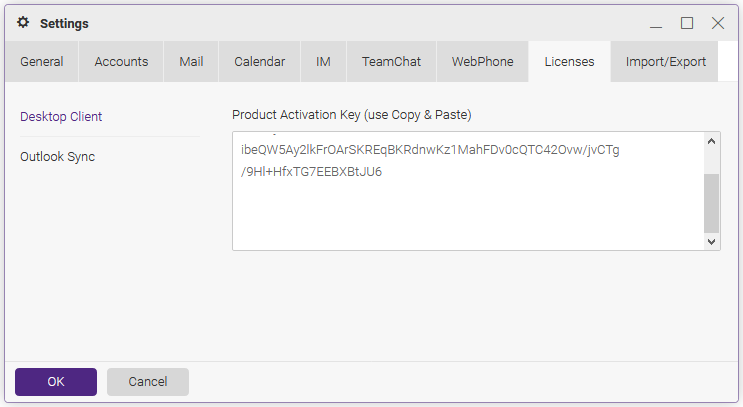
Figure. Product activation key
Activation tab
Within the MS Outlook – IceWarp Sync tab – License dialog, select the Online Activation tab. Paste your activation key into the Activation Key field. Click the Activate License button.
Warning: The button will only be active if you enter a correctly formatted activation key.
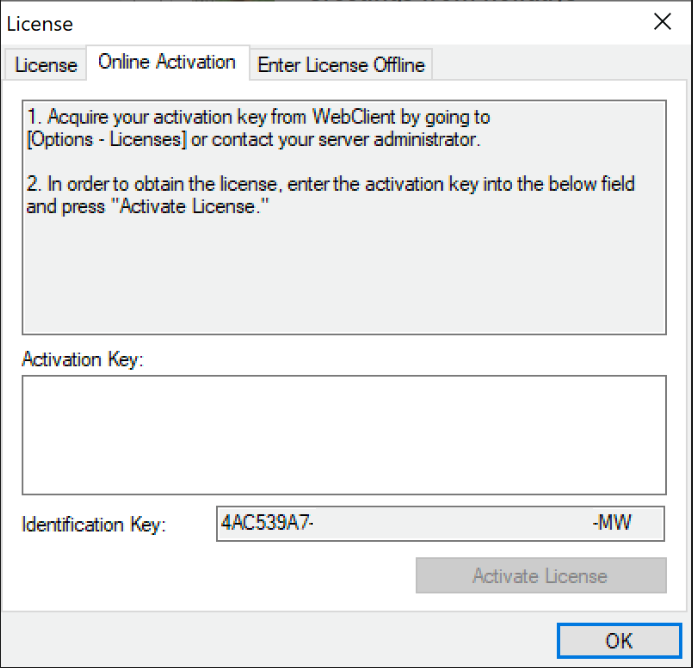
Figure. Online activation tab.
Click OK to finish activation.
License troubleshooting
An error message is shown in the case the activation failed.
License registration may fail for the following reasons:
-
The activation key is expired – obtain a new one and repeat the registration.
-
The computer is blocked from accessing the Internet or access to the licensing server is temporarily unavailable.
-
The number of client licenses has been exceeded for your organizationIceWarp licensing servers track how many systems have been activated using a given license. If the number of activated clients exceeds the total for the license, IceWarp Outlook Sync will inform you that additional licenses need to be purchased.
-
If you need to reinstall IceWarpOutlook Sync software on a new system due to either hardware failure or system upgrade, contact your support staff to assist you with removing the existing IceWarpp Outlook Sync registration or request a new activation key.

