How to set automatic updates
Outlook Sync offers a mechanism of automatic updates. You can automatically update your Outlook Sync if it was installed for a particular user (Current user installation), or if you are user with administrator's privileges on your Windows computer.
To enable automatic updates, check at the start of Outlook Sync, go to Settings -> License and updates -> Updates section. Check Check for updates.
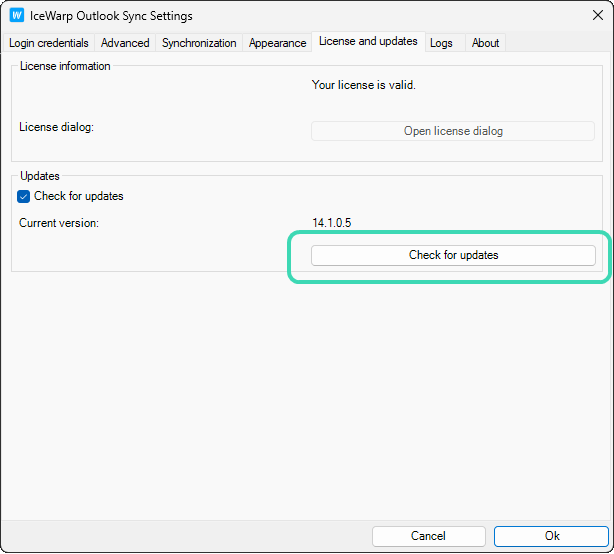
Figure. Automatic updates.
Note: If you do not see this tab, this means that Outlook Sync on your machine is installed not only for the current user or you are not an administrator.
View of the administrator
Version offered to Outlook Sync users is the outlook-sync.exe file in the Install folder within IceWarp Server installation folder.
Windows: C:\Program Files (x86)\IceWarp\Install\outlook-sync.exe. Restart the control service if you replace this file with a newer version.
View of the Outlook Sync user
If you enable automatic check for updates, and Outlook Sync finds a newer version on the IceWarp server, you will receive a notification. This notification disappears after couple of seconds, but you can find the icon in system tray. Click the icon to open New update dialog.
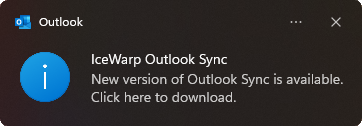
Figure. Prompt for a new version.
Click the notification to open New update dialog and select what to do with the update.
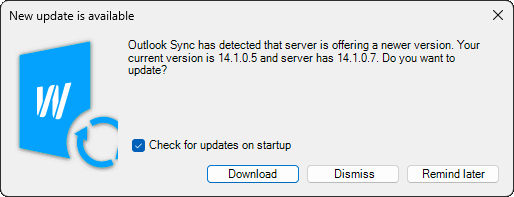
Figure. New update dialog.
-
Check for updates on startup: if checked, Outlook Sync will check for a new version every time you start it.
-
Download : initiates download of the update on the background.
-
Dismiss: this particular version will be skipped. If you want to install it later, click Check for updates in Outlook Sync settings.
-
Remind later: notifies about the new version again after some time.
As soon as update is downloaded, a new dialog appears.
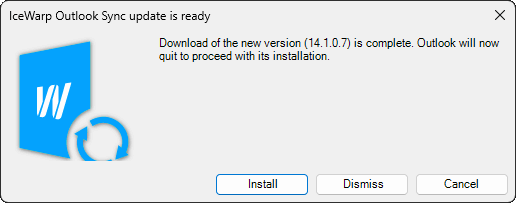
-
Install: starts installation of the new update. This will terminate Outlook, we recommend saving your work.
-
Dismiss: skips installation of the new update.
-
Cancel: terminates the process. To start the process again, go to Windows system tray and click the Outlook Sync icon.

