How to manage connection certificates
If you connect to the IceWarp server through a secured connection: STARTTLS or SSL, you may encounter problems with unverified connection certificates. Each certificate's validity has to be verified by the Certificate Authority (CA). If a server certificate is signed by a verified CA, you can connect to it. However, if a server certificate is signed by unverified CA, you need to decide whether you want to trust this certificate and establish an untrusted connection.
-
Trusted connection. If your server has a valid certificate signed by CA, the connection goes smoothly without any warning.
-
Untrusted connection. If your server certificate cannot be verified, you will see Connection Security Warning.
Dealing with untrusted connection
-
If you decide not to trust the certificate, click Cancel. Connection will be terminated immediately, and Outlook Sync will not be able to connect to your server.
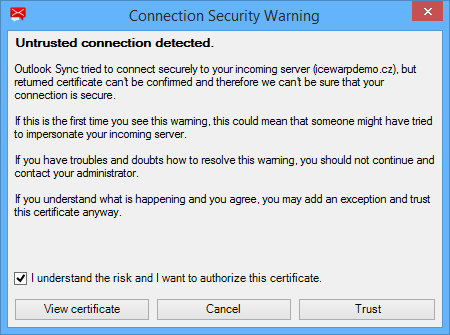
Figure. Connection Security Warning.
-
You can check the certificate details to decide if you want to trust the certificate. Click View certificate.

Figure. Microsoft Windows Certificate window.
-
If you decide to trust the certificate, check I understand the risk and I want to authorize this certificate to enable the Trust button.
-
Click Trust and then Yes to approve the installation of the certificate.
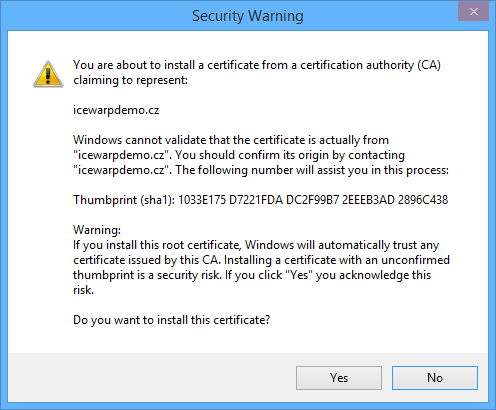
Figure. Microsoft Windows Certificate Trust.
Removing certificate
If you decide to stop trusting certificate stored in Outlook Sync, go to the Outlook Sync Settings -> Login credentials and click Manage certificates. Select certificate you want to remove and click Remove.
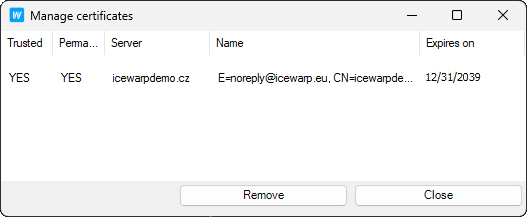
Figure. Outlook Sync certificate manager.
After you remove the certificate from Outlook Sync, Windows deletes it from the list of trusted certificates as well.

