Rewrite
This is a very powerful feature allowing you to redirect requests for one URL to another URL.
For details, refer to the Rewrite Tutorial chapter. You can use the simple Non-RegEx Rewrite or much more flexible RegEx Rewrite here.
Assume you own icewarpdemo.com, icewarpdemo.net and icewarpdemo.org. You can create one website called www.icewarpdemo.com and redirect the .net and .org requests to the .com site.
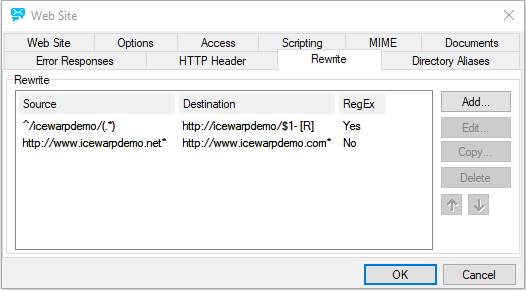
Rewrite tab.
| Button |
Description |
|---|---|
|
Add |
Click the button to add a new rewrite formula. The Rewrite dialog opens. |
|
Edit |
Select a rewrite formula and click the button to perform changes. The Rewrite dialog opens. |
|
Copy |
Select a rewrite formula and click the button to copy it. The Rewrite dialog opens here you can perform some minor changes. |
|
Delete |
Select a rewrite formula and click the button to remove this formula. |
|
Arrows |
Use the arrows to change the order how rewrites will be performed. |
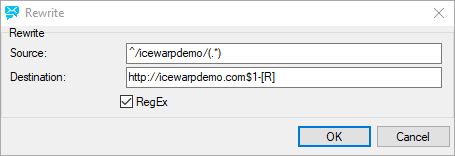
Figure. Rewrite dialog.
Warning: Custom rewrite rules which route all requests from HTTP to secured HTTPS could cause malfunction of the files upload feature in WebClient. As a work-around, disable Flash uploader within the WebClient - Administrator Options - General - Global Settings tab or, if you have a valid CA certificate, you can disable Use HTTP Flash Upload in SSL Session within the WebClient - Administrator Options - General - General Settings tab.
Note: The rewrite in the figure above redirects any URI that has icewarpdemo behind the first slash (plus has anything behind the second slash) to http://icewarpdemo.com/[plus what is behind the second slash].
Example: Source: http://mail.icewarp.com/icewarpdemo/mail
Destination: http://icewarpdemo.com/mail

