Trunks
Here you can specify trunks (gateways) you wish to route calls to. Trunks are usually an interface to a non-SIP communication system, such as public telephony, and you would normally have to pay subscription or usage charges to the gateway provider.
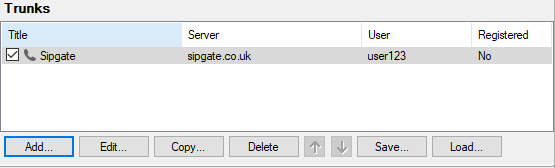
Figure. Trunks section.
| Button |
Description |
|---|---|
|
Add |
Use the button to add a new trunk. The SIP Trunk dialog opens see further. |
|
Edit |
Use the button to edit properties of the selected trunk. The SIP Trunk dialog opens see further. |
|
Delete |
Click the button to delete the selected trunk. |
|
Save |
Click the button to save a list of trunks. A standard file browser dialog opens. |
|
Load |
Click the button to load a list of trunks. A standard file browser dialog opens. |
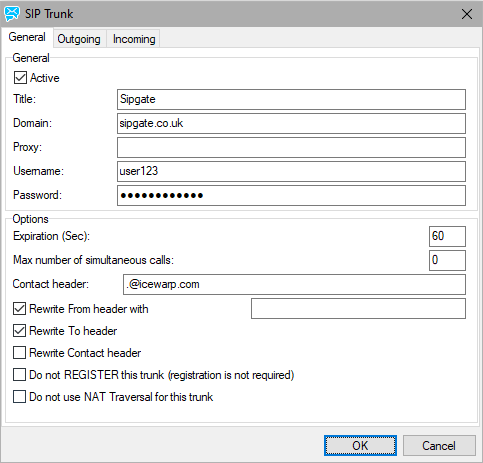
Figure. SIP Trunk dialog. General tab.
| Field |
Description |
|---|---|
|
Active |
Check this box to make this trunk active. |
|
Title |
A descriptive name for the trunk. |
|
Domain |
Specify the domain of the trunk provider. |
|
Proxy |
Specify the IP address or hostname of any proxy server IceWarp Server should use to get to this trunk. |
|
Username |
Specify the username supplied by your trunk provider. |
|
Password |
Specify the password for the above username. |
|
Expiration (Sec) |
Specify here how often, in seconds, the IceWarp Server should re-register with the gateway. Basically, this tells the trunk that the server is still here and available. |
|
Max. number of simultaneous calls |
Specify here the maximum number of simultaneous calls allowed via this trunk. Can be useful in limiting bandwidth usage. |
|
Contact header |
Fill in this field incoming calls from the Skype SipToSis to be properly detected. Contact header is used to register to a SIP gateway (remote SIP server). The remote server contacts us using this Contact header. Some servers do not accept the original format and strictly require the format as follows: user@127.0.0.1 It is possible to set this value here. Note: It is also possible to define e.g.: this: 272048628@sip.mujtelefon.cz;272048628 In this case, IceWarp Server will also treat all incoming calls with URIs beginning with 272048628. For additional information, refer to the Skype Gateway section. |
|
Rewrite From header with |
If enabled, the From header of the packets going into the gateway is changed to correspond with the gateway user (given Username is used). Optionally, exact value of the From header can be entered into the text box. The entered value can be in one of the following forms: user or user@domain. |
|
Rewrite To header |
Normally this field should be left un-checked. This is here in case your gateway provider requires it. |
|
Rewrite Contact header |
Check this box if one of the following applies:
(Deeper understanding of SIP advantageous.) |
|
Do not REGISTER this trunk |
Check this box if you want to prevent the trunk from registration. e.g.: SipToSis (see the Skype Gateway section) behaves as a SIP client. I. e. it is not possible to register but it is used as a trunk. Use this box to deal wit this situation. |
|
Do not use NAT Traversal for this trunk |
Check this box if you do not want to use NAT Traversal. If you know, that your provider has NAT, you can switch your one off. All will work properly and a stream will not be slower. Another situation when to use this feature is the case you use a local SIP client. There is no need to use NAT. |
The Outgoing tab allows you to select particular calls to use this trunk, using regex conditions.
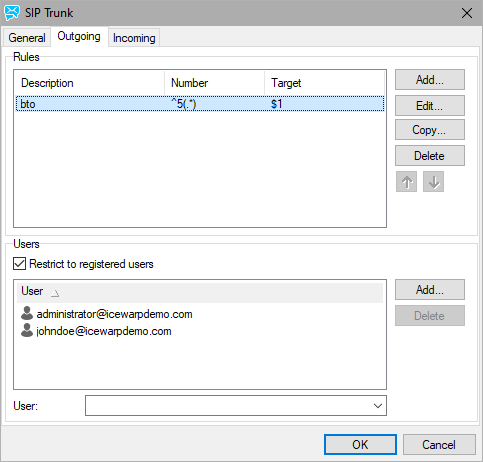
Figure. Outgoing tab.
The Incoming tab allows you to specify where an incoming call to your number on this trunk is routed.
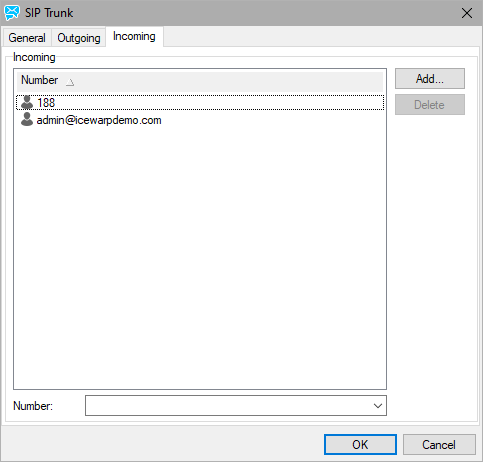
Figure. Incoming tab.

