Remote Watchdog
Remote Watchdog allows IceWarp Server to check remote servers automatically and raise an alert if the server cannot be contacted for a specified length of time.
You can also monitor a URL and its content. In addition, you can automatically download the content of the URL if it has changed.
The General section defines default options - if you leave any of these options empty in an item definition, these default settings are used.
A list view of monitored servers is available.
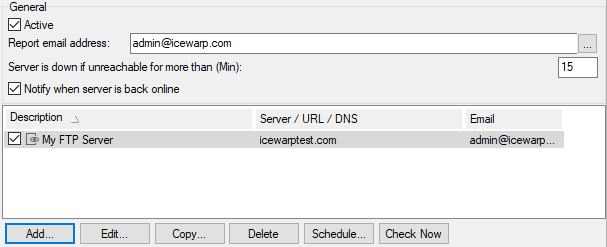
Figure. Tools management: Remote watchdog.
|
Field |
Description |
|---|---|
|
Active |
Enables the Remote Watchdog. |
|
Report email address |
The default email address for reports. Use the "..." button to open the Select Accounts dialog. |
|
Server is down when unreachable for more than (Min): |
Enter a non-zero value here to effectively allow a monitored server to be down for this length of time. In the above screenshot, a server will not be considered down until it cannot be contacted for more than 15 minutes. |
|
Notify when server is back online |
Check this option IceWarp Server to send a report when an unreachable Server becomes reachable again. |
|
Add |
Click the button to add an item. The Remote Item dialog opens. See lower. |
|
Edit |
Select an item and click the button to edit this item. The Remote Item dialog opens. |
|
Copy |
Select an item and click the button to copy this item. The Remote Item dialog opens. Useful when creating a similar item. |
|
Delete |
Select an item and click the button to remove this item. |
|
Schedule |
Click the button to open a simple schedule dialog where you can specify how often the servers should be checked. (The Schedule dialog - Add button - Schedule Task dialog.) |
|
Check Now |
Click the button to check all (defined) servers immediately. |
Remote Item Dialog
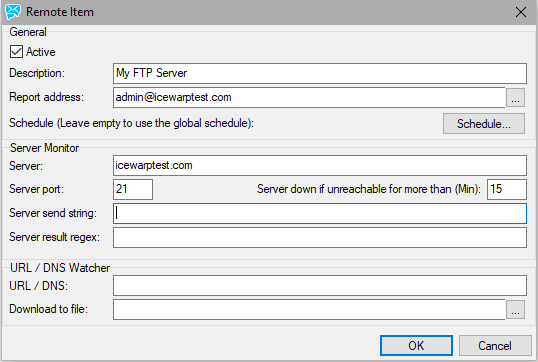
Figure. Remote item dialog.
|
Field |
Description |
|---|---|
|
Active |
Check this box to activate Remote Watchdog. This allows you to define watchdogs for different servers and only activate them when you need to. |
|
Description |
A short description of the item that is shown in the list. |
|
Report address |
Specify the email address for reports on this item to be sent to. Use the "..." button to open the Select Item dialog. This overrides the address specified in the General area. |
|
Schedule |
Use this button to set a schedule for checking this server. This overrides the schedule set in the General area. |
|
Server |
Specify the server hostname or URL to be checked. |
|
Server port |
Specify the port to contact the server. |
|
Server down if unreachable for more than (Min) |
Set to a non-zero value IceWarp Server not to consider the server unreachable until it is unreachable for this length of time. |
|
Server send string |
String that will be sent to the server on defined port after the connection is established. Example: Each line should be separated in the simple quotes and the decimal values of the CRLF should be specified using the format #13#10. If you leave this field blank, no string will be sent to the server. |
|
Server result regex |
Regular expression that describes the required remote server response. If the server responds differently, it will be considered as being down. If you leave this field blank, no returned-string checking is performed. |
|
URL/DNS |
If URL is specified, IceWarp Server will monitor the URL. IceWarp Server will record the last date, time, and size of the content. If anything has changed, it will send a notification and optionally download the content (if enabled). This feature supports the "datetime" and %%filename%% variables. If HTTP redirect is applied, you can find out the final file name using %%filename%% variable in the Download File variable. The "datetime" format is "yyyymmddhhnnss". e.g.: You may want to download the ../download/icewarp-beta.html file when redirect script is used. The %%filename%% variable will contain the real name of the downloaded file. It is also possible to use DNS Watcher: Use the URL feature with the following syntax: dns://<server>:<type> e.g.: dns://yahoo.com:a or dns://yahoo:mx Supported query types are: a, aaaa, mx, txt, ptr, cname, srv, naptr e.g.: For dns://ebay.com:mx this server is checked for a change of the DNS MX record; in the case of any change, the email address filled in to the Report address field is notified by an email message. |
|
Download to file |
If checking a URL, you have the option to automatically download the content of a local file if the contents change. Specify a full file name (path) that you wish the content to be saved to. In this path, you can also use:
Leave the field blank and no download will be performed. Note: Do not delete downloaded file otherwise no further download will be performed. Also, do not delete the \config\_remotewatchdog folder, otherwise you delete the cache. |

