Incoming Messages
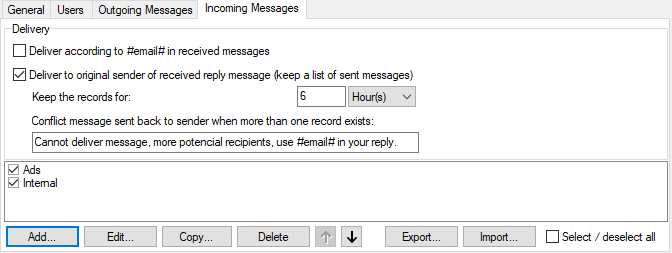
Figure. Incoming Messages tab.
| Field |
Description |
|---|---|
|
Deliver according to #email# in received messages |
If an SMS is received containing the hash delimited email address anywhere in its body, the message will be routed to the corresponding user's mailbox. Users can use the rules to match incoming SMS and forward them or place them into special folders. Example: User can create a new email folder for SMS (e.g.: SMS) and create a rule for moving these messages there: Condition: From: contains sms: Action: Move to: <user's_email_address>/SMS |
|
Deliver to original sender of received reply message (keep a list of sent messages) |
If enabled, the system creates a "call log" of sent messages history (links between sender's email and destination number) and if incoming SMS is received from a number we previously sent a message to, the sender from history is read and message is delivered to this sender (within a time frame). Note: Each link between sender's email and destination number has its own expiration and when an incoming SMS is received, the links are checked. If there is none (or all expired), the usual incoming rules are used to process it. If there is one link, the message is delivered to the recorded sender's email. If there are more links, a bounce back SMS is sent to the original sender with the message defined in the GUI (see further). |
|
Keep the records for |
Define the time (select if in minutes, hours or days) how long the link between sender's email and destination number is to be active. |
|
Conflict message sent back to sender when more than one record exists |
Define a conflict message which is sent back to the mobile replier if there are more active links. Basically, it says that he/she should re-send the message with the #email# string inside the SMS body. |
|
Title |
This field lists titles of the existing content filters for incoming messages. Only content filters with the left-hand checkboxes checked are applied. |
|
Add |
Click the button to set a new content filter. The Rule dialog appears. For more details, refer to theFilter Conditions andFilter Actions chapters. Note: Some options designed for SMTP service content filters are not available for SMS service because they are not meaningful here. |
|
Edit |
Click the button to edit the selected content filter. The Rule dialog appears. For more details, refer to theFilter Conditions andFilter Actions chapters. Note: Some options designed for SMTP service content filters are not available for SMS service because they are not meaningful here. |
|
Copy |
Click the button to copy the selected content filter. |
|
Delete |
Click the button to delete the selected content filter. |
|
Up/Down arrows |
Click one of these buttons to move the selected content filter up/down in the list. Content filters will be applied in the order from the top down. |
|
Export |
Click the button to export one or more content filters. In the Export dialog, select Filters that you want to export and click the Export Selected Filters Now button. In the standard Save As dialog, select the directory to save filters to. |
|
Import |
Click the button to import one or more content filters. In the standard Open dialog, navigate to the directory with the wished .xml file that contains desired content filters. In the Import dialog, select Filters that you want to import and click the Import Selected Filters Now button. Imported content filters will appear in the list. |
|
Select/deselect all |
Check the checkbox to ease operations with more content filters (moving, deleting). |
Reply-To Feature
This feature works like a bridge between email and SMS. It makes possible sending SMS over an SMS gateway (from WebClient or Outlook) and receive a reply to that SMS to the original sender's mailbox without defining any rules on the SMS server.
Recipients simply reply to the SMS received using the destination number of the SMS gateway, and the Reply-To mechanism automatically routes the message to the original sender's mailbox. All existing incoming content filters are skipped.
Alternatively, recipients can send messages or reply to received messages with #email# string included in the text message (e.g.: #demo@icewarpdemo.com# Hello world) and the message will be routed directly to that email address, skipping the Reply-To mechanism.
Existing incoming rules are applied.
For each SMS coming to an email address, the resulting email has the To: header set to the value of the final recipient.
Note: This is not applied if content filters are used to deliver the message and you need to define additional action to add the To: header if desired, using Condition: All messages and Action: Edit message header : To:.
To use the Reply-To feature you need to enable these options:
- SMS Service - General: in the gateway properties the From: header rewrite has to be configured such as: sms:%s@icewarpdemo.com.
- SMS Service - Incoming Messages: Deliver according to #email# in received messages must be enabled.
- SMS Service - Incoming Messages: Deliver to original sender of received reply message (keep a list of sent messages) must be enabled.

