General
Selecting the SMS Service node in the IceWarp Server console will display the SMS Service configuration area, with all current services listed:
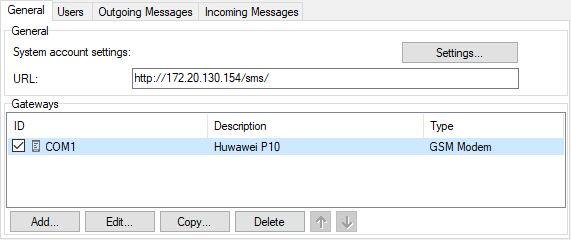
Figure. General tab.
| Field |
Description |
|---|---|
|
System account settings |
This button opens the SMS Account dialog where you can set SMS account options. See the Domains and Accounts - Management - User Accounts - Policies chapter SMS Account Dialog section. |
|
URL |
URL of the local HTTP gateway for integration with custom scripts or applications. |
|
ID |
This column shows the COM port that this service is using. |
|
Description |
Your free-form description for this service. |
|
Type |
The type of modem this service is using. |
|
Active |
Whether this service is active (set by you). |
|
Add |
Click this button to add a new service. The SMS Gateway dialog opens. |
|
Edit |
Select a service and click the button to modify settings of this service. The SMS Gateway dialog opens. |
|
Copy |
Select a service and click the button to copy the service. The SMS Gateway dialog opens. |
|
Delete |
Select a service and click the button to delete this service. |
Warning: Access mode to the service can be set on both domain and user levels. See the appropriate places ([domain] - Policies, [user] - Policies).

Figure. SMS Gateway dialog.
This dialog is used to setup or modify gateway's properties.
| Field |
Description |
|---|---|
|
Active |
Check this option to activate this SMS gateway. |
|
ID |
Unique identifier of the gateway, needs to be specified when multiple gateways are configured on the same server. Gateway ID is used to route messages to a specific gateway within gateway selection dialogs, in Outgoing/Incoming Messages rules or by URL parameter ?id=XXX. If not specified there, load-balancing takes places automatically and the first available gateway is used to send the message. |
|
Type |
Select the gateway type: GSM Modem This gateway will connect to a GSM local hardware modem. HTTP Request This gateway will connect to a remote HTTP server. |
|
Device |
For a GSM Gateway Select the COM port of the modem to use with this gateway. If your device is using virtual COM port rather than a standard one (COM14) then you should just type COM port number into the field (e.g. COM16). For an HTTP Gateway Select the URL given in the dropdown and modify it to suit your HTTP SMS gateway provider. The example given in the dropdown is designed to be used with a remote instance of IceWarp Server, and SMS will be sent by the remote server specified. Another example is set to suit to a remote HTTP gateway provided by Clickatell. For details about HTTP SMS syntax and examples, refer to the HTTP SMS Service Setup and HTTP Request chapters. For details about configuring of Clickatell HTTP gateway, refer to the Configuring Clickatell HTTP Gateway chapter. Note: As IceWarp Server does not support SMS splitting, make sure your provider can deal with longer SMS (more than 150 characters) – is able to split them into more messages. |
|
Template |
Use the list to select a pre-defined device. |
|
Description |
Enter a meaningful description for this gateway (for identification purposes). |
|
PIN/Password |
Enter any PIN for this modem (if required). Password is used for an HTTP gateway when SMS answers will be delivered via a delivery script. (See theHTTP Request - Delivery Script chapter. Example: http://yourserver.com/sms/deliver.html?id=HTTP&pass=pinnumber&number=%from%3&data=%data% pinnumber is just the PIN/Password field within the HTTP gateway for incoming messages.) |
|
E-mail From |
This option facilitates SMS and email interoperability and must be used to enable the Reply-To feature. It allows you to reply to SMS received as emails into your mailbox, ensuring that your reply will be sent over the SMS gateway back to the originating sender's mobile number. The From: edit lets you rewrite the From: header of SMS received to the gateway, so that it can be routed to email or processed by incoming rules. Enter sms:%s@icewarpdemo.com to rewrite the From: header with an SMS to email address so that the gateway can route the message back to SMS when you reply to such email. If you do not wish to use the Reply-To feature, the header can include only %s and in such case the message will include just sender's mobile number in the From: header. Note: %s will be replaced by the originating sender's mobile number. The helper sms: email account needs to be configured only for use with desktop email clients, in this case all messages are routed through the internal sms: protocol. |
|
SMS Center |
Enter the message center phone number of the service provider for this modem. If in doubt (format etc.), ask your provider. Note: You only need to set this if it is not already set in your modem. When using HTTP Request, you do not need to set it. |

