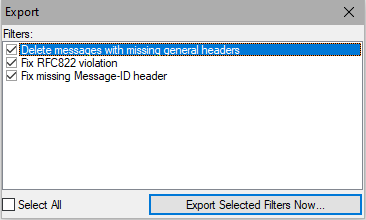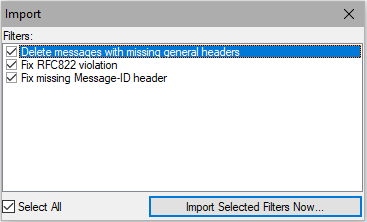Content Filters
Content Filters (CF) are able to parse message content (headers and body) and perform various actions based on the results.
Content Filters work on the server level, however you can set them to only act on messages from selected users, domains, etc.
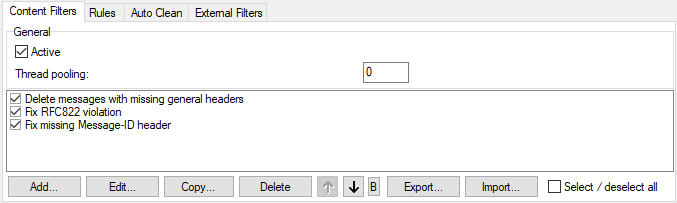
Figure. Rules management: Content Filters tab.
The three filters on above screenshot are pre-defined within IceWarp Server.
| Field |
Description |
|---|---|
|
Active |
Check to process Content Filters with IceWarp Server. Also, to enable the filter, check the checkbox next to it. |
|
Thread pooling |
Content filters processing is multi-thread based. Sometimes, this can cause problems on slower servers if the engine takes up too many resources (like 100% CPU). Enter a value to limit the number of threads that will run concurrently or leave it zero. This value will specify the maximum number of threads that are used when processing content filters. |
|
Add |
Click to open the Filter dialog and add a new filter here. |
|
Edit |
Select an existing filter and click Edit to edit the filter's properties. You will see the same Rule dialog that opens for adding a rule. The difference is that all conditions and actions are selected as appropriate and the rule description is populated. To learn more about adding a new rule, go to Adding a New Filter. |
|
Delete |
Select a filter and click Delete to remove this filter. Confirm your choice. |
|
Arrows |
Select a filter and use these arrows to move this filter up or down in the list. The filters at the beginning of the list are applied in the first place. |
|
Export |
Click Export to export filters to an XML file. Check all the rules that you want to export and click Export Selected Filters Now. This export copy can serve as a backup copy of your filters. You can also use it to copy your filters from one IceWarp Server to another.
Figure. Export dialog. |
|
Import |
Click Import to import filters from an XML file. Check the filters you want to import and click Import Selected Filters Now
Figure. Import dialog. |
|
Select/deselect all |
Check to enable / disable all filters. |
Tip: Select a rule in the list and hold CTRL while you press the Add button, the new rule is positioned above the selected one.
Tip: Check Shared Topics in Server Variables, Functions and Commands for system variables which can be used here, for example to forward email to other SMTP server.
Bypassing Filters
If you want to bypass existing filters, you can use the IceWarp/config/cfbypass.dat file. For more information about its syntax, refer to the IceWarp/examples/bypass.dat.html file.