Filter Description
Once you have built your rule there is a description of the rule in the lower panel of the Rule dialog.
This section discusses the description and the ways you can use it.
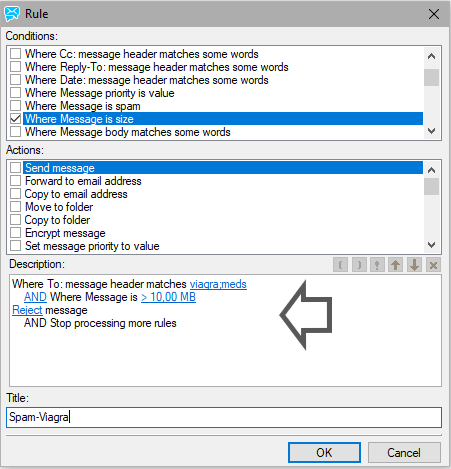
Figure. Filter description in lower panel.
All conditions are initially combined with logical and operations, these can be changed to logical or operations (and vice versa) by clicking the operator word.
Brackets can be inserted in the description field by placing a cursor where you want to have a bracket and pressing the appropriate button. "(" or ")". Using brackets, you can to change the order of condition evaluation. e.g.: condition 1 and (condition 2 or condition 3).
A condition can be negated by placing your cursor before the condition and pressing the exclamation mark "!" button.
Conditions can be moved up and down the list by placing your cursor within the condition and using the up and down arrows.
A condition can be deleted from the rule by placing the cursor within the condition and pressing the delete button "X".

