Advanced
The Advanced tab allows you set advanced mail service settings.
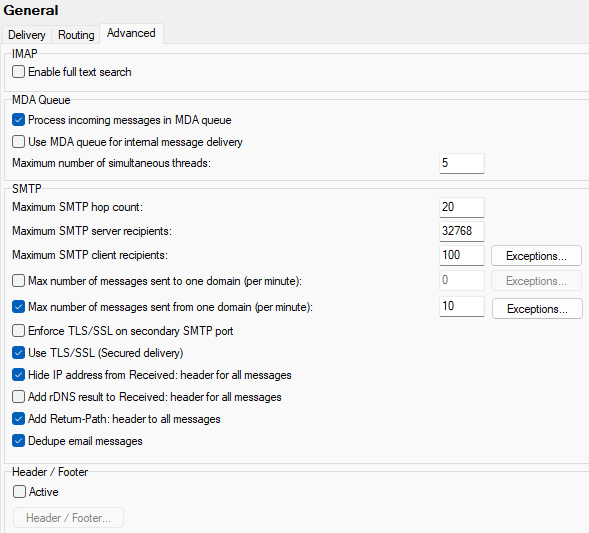
Figure. General view: Advanced tab.
IMAP Section
MDA Queue section
Forwarding of local messages to local recipients is not logged unless local MDA is enabled.
When MDA is set, the <install_dir>/mail/_incoming folder is used instead of the one defined under System >
Storage > Directories.
Local MDA changes these folders only for local emails. Auto-responder will always back-scatted regardless MDA is set or not.
For detailed information, refer here: http://www.spamcop.net/fom-serve/cache/329.html.
SMTP section
| Field |
Description |
|---|---|
|
Maximum SMTP hop count |
Sometime a message can get into a 'relay loop',
where it is being passed between servers trying to find a delivery point.
A hop is defined as one pass of the message to a server. |
|
Maximum SMTP server recipients |
Specify the maximum number of server session
recipients allowed in an outgoing message. (I. e. number of recipient
addresses in one message.) |
|
Maximum SMTP client recipients |
Specify the maximum number of client session
recipients allowed in an outgoing message. |
|
Exceptions |
Here you can override Maximum SMTP client
recipients for specific target domains. |
|
Maximum number of messages sent to one domain per minute |
Messages going to a remote domain are aggregated
and sent together. Enable this option to throttle the sending speed by
specifying the maximum number of outgoing messages per minute to the same
remote domain. Emails violating the limit will be held in the retry queue
for as long as necessary. Leave this option disabled for fastest message
delivery. |
|
Exceptions |
Click the button to open the Maximum
number... dialog. Click the Add button to specify a domain name
and value to override the value in the edit field. |
|
Maximum number of messages sent from one domain per minute |
Check the box, if you want to enable this feature.
|
|
Exceptions |
Click the button to open the Maximum
number... dialog. Click the Add button to specify a domain name
and value to override the value in the edit field. |
|
Enforce TLS/SSL on secondary SMTP port |
Check the box if you want to enforce the secondary
SMTP port (587) to communicate using this protocol(s).
Warning: When the following commands are
turned on: |
|
Check this box and IceWarp Server will connect to
remote servers using TLS/SSL, if the remote server is capable of this.
|
|
|
Hide IP address from Received: header for all
messages |
Checking this option tells IceWarp Server not to
put the IP address in a messages Received: header. |
|
Add rDNS result to Received: header for all messages |
Check this option and a reverse DNS lookup will be performed for each incoming message and the result added to the message headers. Warning: Using this option improves security but can severely impact performance on high-load Servers. |
|
Add Return-Path header to all messages |
Check this option and IceWarp Server will add a Return-Path header to the email. This can be useful for debugging and checking where an email came from. |
|
Dedupe email messages |
If a user has multiple aliases and a message is
sent to more than one of the aliases the end User will receive multiple
copies. Note: If the Bounce back
for failed recipients feature in WebClient (Tools >
Administrator Options > Mail > General) is enabled, this option
can not be used. As a result of enabling of both options, users would
receive duplicated messages. Warning: The following
scenario can cause a loss of messages that could be completely deleted
: |
For general information on Spool Manager, refer to the Reference > General page.
Header/Footer section
IceWarp Server can automatically insert a header and/or footer to messages using this option.
This will affect all domains within your server. If you want to specify different headers and footers for different domains you should use the domain-based Header/Footer button in Domain > Options – but you must enable the facility in this panel.
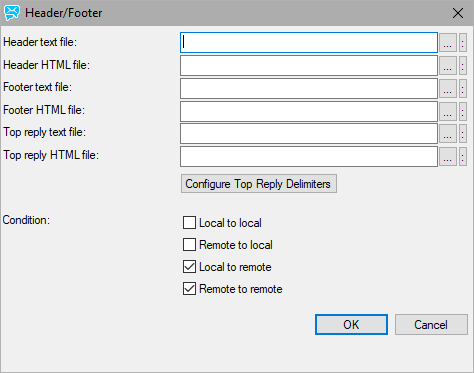
Figure. Advanced tab: Header/Footer dialog.
| Field |
Description |
|---|---|
|
Header text file |
A fully qualified path to a text file which will be inserted as a header to text format messages. |
|
Header HTML file |
A fully qualified path to an HTML file which will be inserted as a header to HTML format messages. Note: The extension of this file must be htm or html for this function to work correctly. |
|
Footer text file |
A fully qualified path to a text file which will be inserted as a footer to text format messages. |
|
Footer HTML file |
A fully qualified path to an HTML file which will be inserted as a footer to HTML format messages. Note: The extension of this file must be htm or html for this function to work correctly. |
|
Top reply text file |
A fully qualified path to a text file which will be defined at the end of the top reply within an email. |
|
Top reply HTML file |
A fully qualified path to an HTML file which will be defined at the end of the top reply within an email. Note: The extension of this file must be htm or html for this function to work correctly. |
|
Configure Top Reply Delimiters |
Click this button to configure top reply delimiters. This file contains commands used to detect end of top reply in email message. Syntax is command = value, one command per line. The commands are:
|
|
Local to local |
Header and footer will be inserted into a message if both the sender and recipient are local. |
|
Remote to local |
Header and footer will be inserted into a message if the sender is remote and recipient is local. |
|
Local to remote |
Header and footer will be inserted into a message if the sender is local and recipient is remote. |
|
Remote to remote |
Header and footer will be inserted into a message if both the sender and recipient are remote. |
If you are using HTML headers or footers you should only use HTML found within the <BODY> tag. It is recommended to specify both HTML and plain text files as IceWarp Server will add the appropriate header/footer according to message format. You can use vCard variables for header/footer. All variables are available in example directory - variables.dat.html

