Gateway Setup
To add a gateway, follow these steps:
-
In the case you are going to add a gateway the first time, you have to enable the XMPP Service Discovery plugin:
-
Select the Tools - Plugins menu items.
-
In the Plugins dialog, scroll down and Check the XMPP Service Discovery checkbox. Click the Close button.
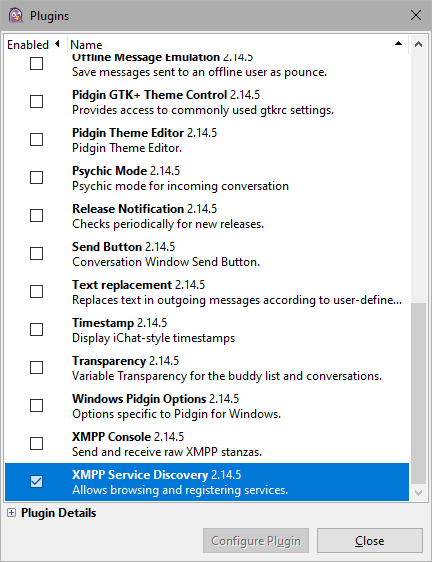
-
Select the Tools - XMP - Service Discovery - XMPP Service Discovery menu items. The Service Discovery dialog is shown.
- In the Service Discovery dialog, click the Browse button.
- The Server name request dialog is shown:
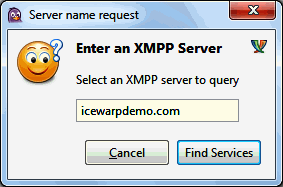
Enter the name of the server your computer is connected to and click the Find Services button.
- The Service Discovery dialog is populated with available services:
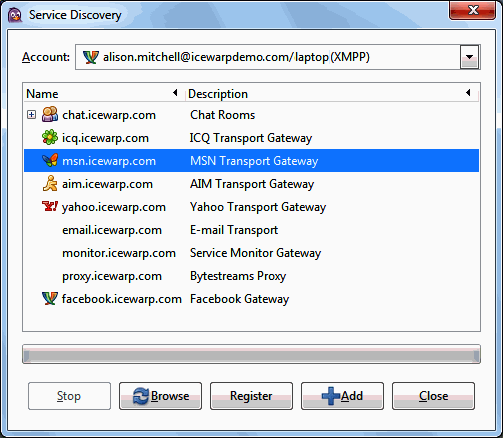
Select the desired service and click the Register button. The Register New Account ... dialog is shown.
- Enter your credentials to the selected service MSN here and click the Register button.
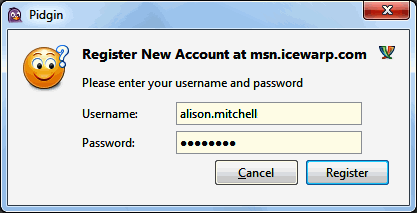
You will obtain the Registration Successful message.
- In the Service Discovery dialog, click the +Add button to add the created gateway to the Pidgin roaster. The Add Buddy dialog is shown.
- Optionally, enter the Alias and select the group you want the service will appear in.
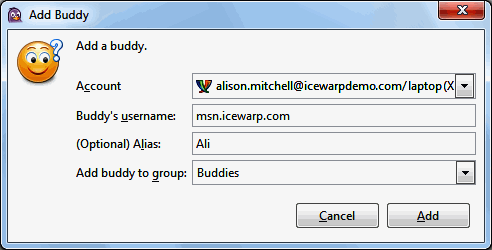
Click the Add button to finish the gateway creation.
Note: You can not add new users using this gateway; use Psi or IceWarp WebClient to do it.

