Miscellaneous
IceWarp Outlook Sync
IceWarp Outlook Sync for Microsoft Outlook is a plugin which implements MAPI Storage provider to utilize IceWarp GroupWare Server collaboration capabilities over the IMAP protocol, natively enabling the full scope of Outlook sharing, planning, resource management and email features:
-
on-line connection to server over IMAP protocol for email and groupware
-
server push: instant update of new or changed items
-
advanced permissions (IMAP) management
-
all groupware functions available within Outlook supported
-
most of the features/functions of Outlook are supported (over 95%)
-
shared contacts, calendars, tasks, notes, journals, files
-
resource management, public folders sharing, public address books
-
appointments/tasks scheduling, voting, grouping, sharing
-
multiple accounts under one profile to access emails and shared resources
-
auto-subscription to all public and shared accounts
IceWarp Outlook Sync requires IceWarp Server 10 and higher, supports Outlook 2007 and 2010.
GroupWare vCards
There are two ways how to edit vCards:
-
Administrators can perform needed changes within the Card tab (console - Domains and Accounts - <domain> - <user>).
-
Users can edit their vCards within the My Details dialog in WebClient.
You may want to perform mass changes within existing vCards. For example to set/change the name of your company. The following SQL statement (for MySQL, MSSQL, etc.) sets a company name within a domain (use Administration Console SQL Manager):
Replace 'Company' with your company name and '%@domain' with the wished domain.
Nested Root Folders
Any public folder does not have to be a root folder but a folder hierarchy level. The same applies for shared accounts. You can put all shared accounts into a root folder such as Shared Accounts using the new groupware shared account prefix option. It applies to both IMAP and GroupWare.
As a result you can have multiple public folders but still make an impression of only one root folder (e.g. Public\Division1, Public\Division2).
Warning: Defined paths must not be of parent/child relation. For example, paths Public\A , Public\Bare OK. But paths Public\A, Public\A\B are not OK.
It is also possible to use HAB feature - for more details refer to the Management > Group chapter.
Users can also create wished folder structures within WebClient.
The same applies for shared folders (plus resources):
-
Create a group with a public folder called e.g. Public Folders. (This step is optional only.)
-
Under GroupWare > General tab, specify the Shared account prefix feature - e.g. Public Folders/Users/
-
Login to WebClient again.
All shared accounts will be listed under Public Folders/Users/
If you are an organizer of any resource, you will find these resources in this folder too.
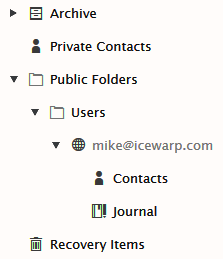
Figure. Public folders.
Reminders
WebClient also allows users to set reminders for events and tasks. There are several possibilities how to be reminded:
- Email message - the user receives an email message reminder in the determined time.
- Instant Messaging - the user receives an IM reminder similar to usual IM communication.
- Desktop pop-up - the user is reminded by a pop-up dialog in Outlook and other desktop clients.
Specific date/time reminders are supported within WebClient Tasks. You can set you want to be reminded e.g. on April 1st 2010 at 9:10.
Group Accounts Reminders
To set event and task reminders for group members, refer to the IceWarp Server Administration Console - Domains and Accounts - Management - Groups, right-click the appropriate group name and select the API Console item.
Filter variables - use the gw string. Two variables are shown: gw.dailyagenda and gw.reminders - set both to true.
IceWarp WebClient Manual Backup
WebClient offers user a self-service backup of all groupware items. This means that it is possible to backup Contacts, Calendars, Journals, Notes, Tasks and Files. This backup does not include mail folders.
The backup file format is XML, its name is: <user's email address>.xml
To backup groupware items, do the following:
-
In the WebClient Settings dialog, select theImport/Export > GroupWare tab.
-
Click the Export button.
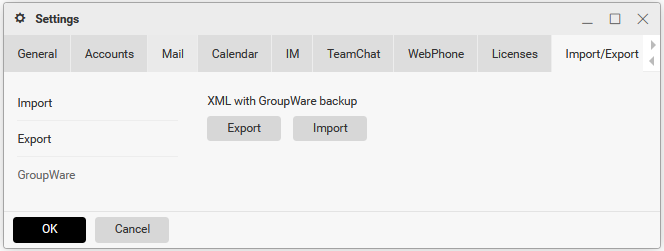
Figure. Manual backup.
-
In the Opening... dialog, select the Save File option.
-
In the Save As dialog, select a backup location and click Save.
To import a backup file, do the following:
-
In the WebClient Options dialog, select the Import/Export - GroupWare tab.
-
Click the Import button.
-
In the File Upload dialog, select the appropriate backup file and click Open. (Click OK to confirm successful import.)
This action recovers all groupware items but does not duplicate existing items. e.g.: items moved to trash or sent to another user are not recovered as they exist in groupware database.
Sending GroupWare Items
You can send groupware items either as email attachments or via WebClient instant messaging.
It is easy to send groupware items as email attachments using WebClient or MS Outlook.
For description of sending via WebClient, refer to the IceWarp WebClientUser Guide - New Menu - Message chapter. (You can download this document from http://www.icewarp.com/downloads/documentation/client.)
Sending via MS Outlook is very similar.
For description of sending groupware items via WebClient instant messaging, refer to the same chapter.
Note: (Server, domain, user) mailbox quotas are checked when users are attempting to send groupware items. In the case any of quotas is exceeded, senders are not allowed to send these emails.
In the same way, incoming emails with groupware items attached are rejected if they violate recipient's (IceWarp Server user's) mail box quotas.
Calendar Services
This feature represents a big shift from the previous Holidays solution. The Holidays system has been discontinued although the old files are still supported and converted to iCalendar files. Calendar service is a service that any user can subscribe to (is presented with a list of services or holidays) and these events are automatically merged to any calendar view.
Originally, the data was stored in flat files and was processed directly. The new functionality stores data in GroupWare just like any other calendar items.
There is an internal public folder called calendarservicesuser which you can update the permissions for, so anybody can browse that account. A new API function ImportHolidays() has been added. It imports all iCalendar files or old .dat files (they are converted to .ics files first) into GroupWare. Each holiday is a folder (e.g. holiday/us) containing all events in a single .ics (old .dat respectively) file with many vCalendar objects. This means that any groupware functionality can be utilized. Recurrences, exceptions, etc.
Holidays are automatically imported during each upgrade and database creation. You can also force the import via tool upgrade <anyversion>. It is recommended to use iCalendar instead of the old flat file format as this gives you more power and calendar details.
The groupware API function AddvCalendar() has been also updated so it supports unlimited number of events in one iCalendar object multiple-event iCalendar object. So an import of one holiday is just a single AddvCalendar() call and it imports all holidays and other events to the selected folder.
It is extremely easy to create holiday calendar services or even company event services. All you need to do is to create a new folder in the /holidays/ folder, create the info.dat (still required) and place the .ics file there and execute tool upgrade 0. Then select your desired calendar services in WebClient.
Private Attribute
If the Private checkbox is marked (in WebClient or Outlook), the item can not be seen by other users to which the folder is shared via permissions. In other words, it overrides these permissions. Similar to the Confidential setting in Outlook.
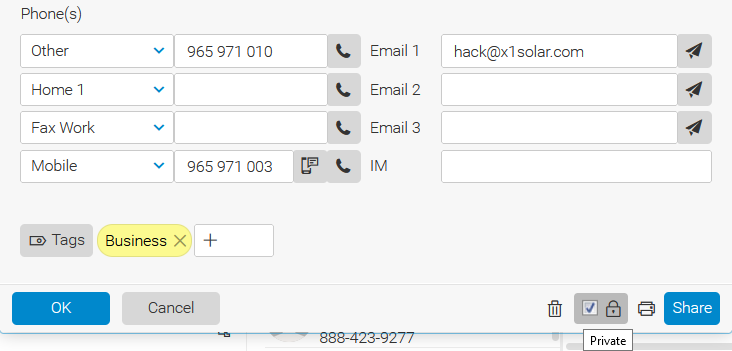
Figure. Private attribute.
Deleted GroupWare Items Recovery
It is possible to recover deleted groupware items. These items are stored within the WebClient - Recovery Items folder. Under the server GUI - GroupWare - General tab, you can set a time these items are kept for. By default, it is 30 days. It is also possible to change this value using API Console - c_gw_keepdeleteditemsexpiration.
If disabled and you want to enable it, you have to set the c_gw_keepdeleteditems API value to true (use API Console).

