ActiveSync Tab

Figure. ActiveSync section.
Warning: Access mode to the service can be set on both domain and user levels. See the appropriate places (<domain> - Policies, <user> - Policies).
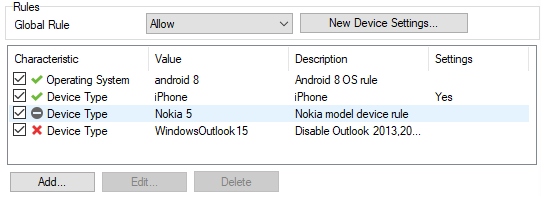
Figure. Rules section.
| Field |
Description |
||||
|---|---|---|---|---|---|
|
Global Rule |
Select the default rule for devices that will not match any of ABQ rules set lower. The Quarantine item seems to be the most meaningful. |
||||
|
New Devices Settings |
Click the button to open the Device Settings dialog. (For detailed description of this dialog, refer to the ActiveSync Guide - Device Management chapter.) These settings apply for devices that either do not match any rule or match a rule that has not set New Device Settings. |
||||
|
Icons in the list |
|
||||
|
Add |
Click the button to add a new ABQ rule. The Rule dialog opens. See further information on ABQ Management . |
||||
|
Edit |
Select an existing rule and click the button to edit this rule. The Rule dialog opens. See further. |
||||
|
Delete |
Select a rule and click the button to remove this rule. Note: You may want to disable a rule but not to delete it. In this case, un-Check the box next to the appropriate rule. |
Rule Dialog
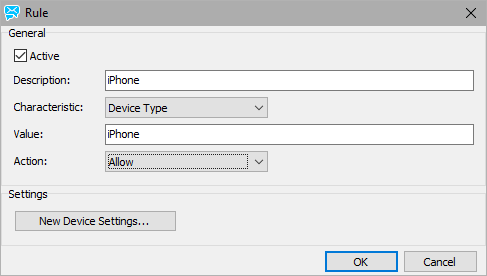
Figure. Rule dialog.
| Field |
Description |
|---|---|
|
Active |
Check the box to have this rule active. |
|
Description |
Enter a short descriptive text. |
|
Characteristic |
Select a rule "criteria". Rules are listed according to the following criteria priority: Operating System, Device, Model, Device Type. |
|
Value |
Enter the appropriate value. Note: See further information on ABQ Management. |
|
Action |
Select the appropriate action that is to be done when the rule value is matching. Note: See further information on ABQ Management. |
|
New Device Settings |
Click the button to open the Device Settings dialog. (For detailed description of this dialog, refer to the ActiveSync Guide - Device Management chapter. ) These settings apply for devices that match just this rule. |

