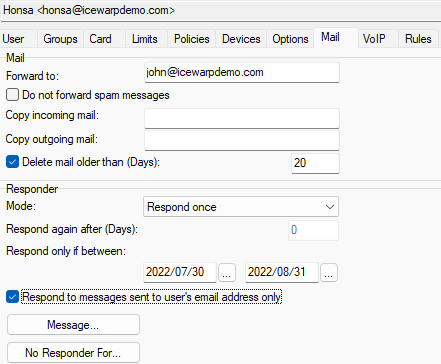Mail
The Mail tab lets you set the mail settings. The tab consists of: Mail and Responder sections.
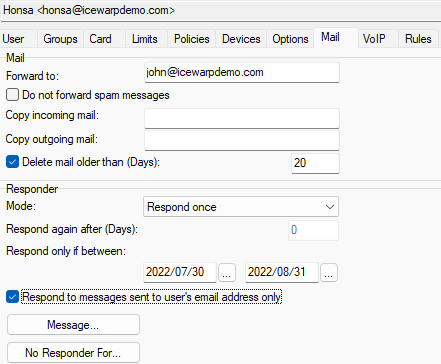
Figure. User level management: Mail tab.
Mail Section
Patterns can be used within the following three fields.
Forward to | All incoming messages will be forwarded to any address(es) specified in this field. This provides a mechanism for automatically copying messages to other users, both remote or local. Multiple addresses can be specified with semicolons as delimiters. Note: The original message is also delivered to a local account. If you do not want a copy in a local mailbox, you should useRemote Address.
This setting is also accessible via IceWarp WebClient GUI.
The Sender header is set to noreply to prevent forwarding the message back to the original forwarder.
Also the sms: protocol (xmpp: one respectively) can be used. Email header(s) and/or footer(s) - if set - are not added in this case. |
Do not forward spam messages | Check the box if you want spam messages not to be forwarded. |
Copy incoming mail | Specifies either: Note: For this feature, content filters can be applied. (Set the mailinusecf API variable to true.) Note: Copying of incoming messages (for local users) is not logged. |
Do not forward spam nessages | Check the box if you want spam messages not to be forwarded. |
Copy outgoing mail | Specifies either: |
Delete mail older than (Days) | Check the box and specify number of days. All older email messages (in the user's Inbox) will be deleted. |
Responder Section
Mode | Specifies whether an auto-response is sent or not. There are four options: Note: Use with care! If the original sender has an auto-responder doing the same thing, you could create a message loop. (It is also possible to misuse it for spamming.) Respond Once: a response will be sent once to each individual sender of a message, so the second and subsequent messages from another person will not receive a response Respond after a period: this option will send multiple responses to individual senders, but only the specified number of days after the previous response to the same sender. The number of days is specified in the text box to the right.
Example: assume Respond after a period is selected and 7 is specified in the text box. If a user sends multiple messages every day the user will receive a response after the first message, then again after the first message 7 days later, then again 7 days later and so on.
|
Respond again after (Days) | The minimum number of days between responses. Maximal supported period between responses is 63 days. |
Respond only if between | This option lets you specify exact dates when a response will be sent. Click the "..." buttons to open a date-picker dialog. |
Respond to messages sent to user's email address only | Check this option and a response will only be sent if the To: header contains the email address associated with this account. |
Message... | Click this button to create the response message. The Message dialog is displayed here you can specify the message properties. Note: The From and To fields accept only valid mail headers, i.e. either email (john@doe.com) or name + email - ("John Doe" <john@doe.com>). Name alone is not allowed. Note: For more information on responder settings, See examples: in Shared Topics > Server Variables. |
No Responder For... | This button opens a file where you can specify a list of email addresses and/or domains that should not have responses sent to them. Each email address or domain must be on a separate line. Example: dias@icewarpdemo.com mydomain.net |
Note: In some cases, IceWarp Serversends out "robotic" messages back to their sender. For example auto-responder, challenge response, bounce back messages. This is OK as far as the sender is a genuine one - NOT a spammer.
There are antispam services (SpamCom, SenderBase.org) that might blacklist the mail server if is set up to send out these robotic messages
Scenario:
- Spammer sends a spam message to an IceWarp Server local account.
- Spammer forged the sender's address.
- Message is not recognized as spam.
- Robotic message is generated and sent to spoofed innocent email address (because of auto/responder/challenge response/bounce back).
- AntiSpam services like SenderBase.org and others once find this out, they list IceWarp Server to a list of suspicions servers.
- Because of bad "karma", SMTP communication from the IceWarp Server might be rejected by a recipient who uses the AntiSpam service like the SenderBase.org.
Available solution - disable all "robotic" messages:
Challenge Response in AntiSpam > Quarantine Send Challenge response email for messages to be quarantined.
Any automatic respond to sender set via Content Filter, Rule or Responder in user settings under the Domains and Accounts > Management > {domain} > {user} >Options tab.
Set Bounce backmessages to be sent to Local senders only (in the Mail Service > General > Delivery > NDR section).