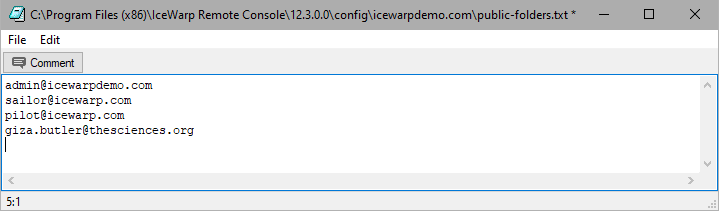Members
The Members tab lets you make the settings of a group members.
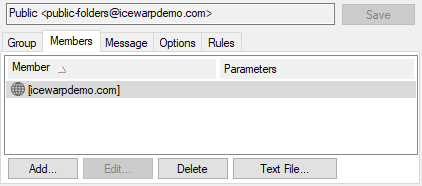
Figure. Group level management: Members tab.
The view shows a sortable list of members of the selected group. IceWarp Server auto-organizes all members in alphabetical order.
Select Item Dialog
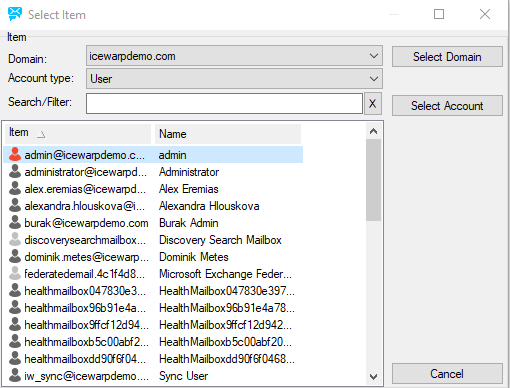
Figure. Members tab: Select item dialog.
You can use the Domain and Account Type dropdowns to refine your search.
Once the correct account is displayed, select it and click the Select Account.
To add the whole domain, select it in the list and click the Select Domain.
Note: Not all users might appear, due to 4000 user limitation for processing reasons. If so, either drag and drop the appropriate user(s) to the Members tab or add the group to the user(s) within the Users > {user} > Groups tab.
External Delivery
You may want to send messages to group members as they were sent externally. Group members can have whitelisted some other members or set rules for them. In the case such a member sends a message via a group account, these whitelistings/rules will not work. Use the g_deliverexternally API variable to workaround. (Right-click the group name, select the API console item and search for externally.) Set the value to true.
Note: To exclude particular user from GAL use user API variable U_ExcludeFromGAL.