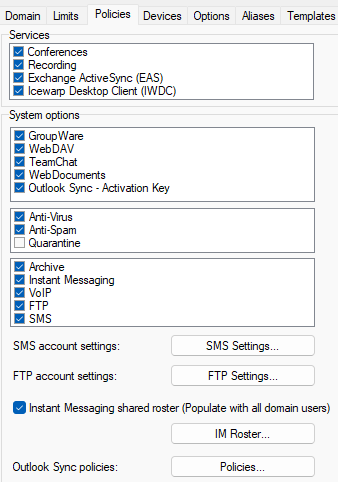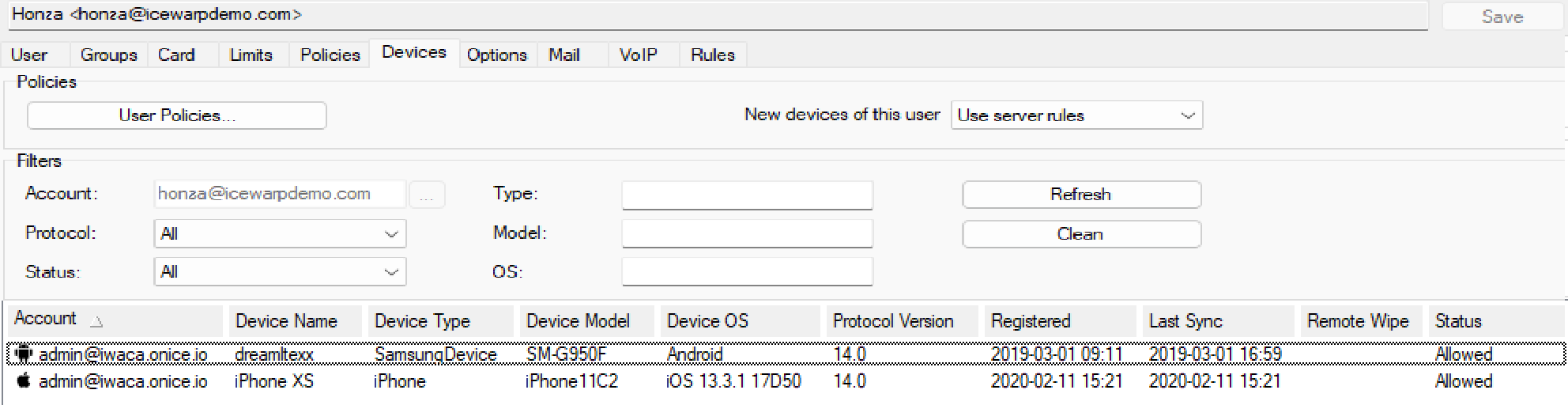Policies
This tab lets you enable or disable selected services for the
whole domain.
Note: You can select multiple users from the middle panel
in the Management view using Shift+click and Ctrl+click to perform
a bulk modification.
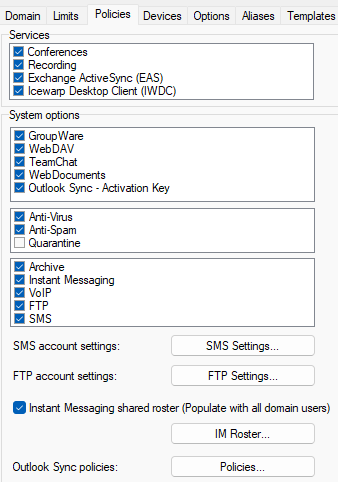
Figure. Domain level management: Policies tab.
|
Services and System options
|
Check the services/system checkboxes of the options you want to enable on the domain
level.
For more details about Activation Keys, refer to User AccountsPolicies.
Note: To enable activation keys for IceWarp Outlook Sync
and/or Desktop Client, it is necessary to check the boxes both in the Domain management policies tab and in the User accounts policies tab.
|
|
SMS account settings
|
Click the SMS Settings
button to open the SMS Account dialog
where you can set SMS account options.
For more information about this dialog, refer to
the User Accounts Policies – SMS Account Dialog.
|
|
FTP account settings
|
Click the FTP Settings
button to reveal the User dialog, where
you can define settings for all system accounts.
For more information about this dialog, refer to
the User Accounts Policies – User Dialog section.
|
|
Instant Messaging shared roster (Populate with all
domain users)
|
Check the box if you want all domain users to be
added into their instant messaging rosters. (Click Save to have this change reflected in the
roster.dat file immediately – see
further.) By default, this option is enabled.
If the box is checked, the roster.dat file ([install_dir]/config/[domain]) is
edited, so users included here do not need to authorize each other.
Note: It is possible to add a group (or more) to this
file. Use the following syntax: [group_name]. Use
a single line for each group. You can even delete the domain from the
roster.dat file.
For more information, refer to theAuto-populate IM Roster.
|
|
IM Roster
|
Click the button to open the domain roster.dat file where you can enter any groups,
domains or users that should be added to the users of this domain. Regarding
the file syntax, see the note above. Single users are to be added without
brackets.
|
|
Outlook Sync policies
|
Click Policies to open the Policies dialog.
Here, you can set provisions for Outlook Sync users
of the appropriate domain. It is possible to Force settings (not
possible to change by users) or to Set as default (users can change
these recommended values).
For detail description of these options, refer to
the Outlook Sync.
|
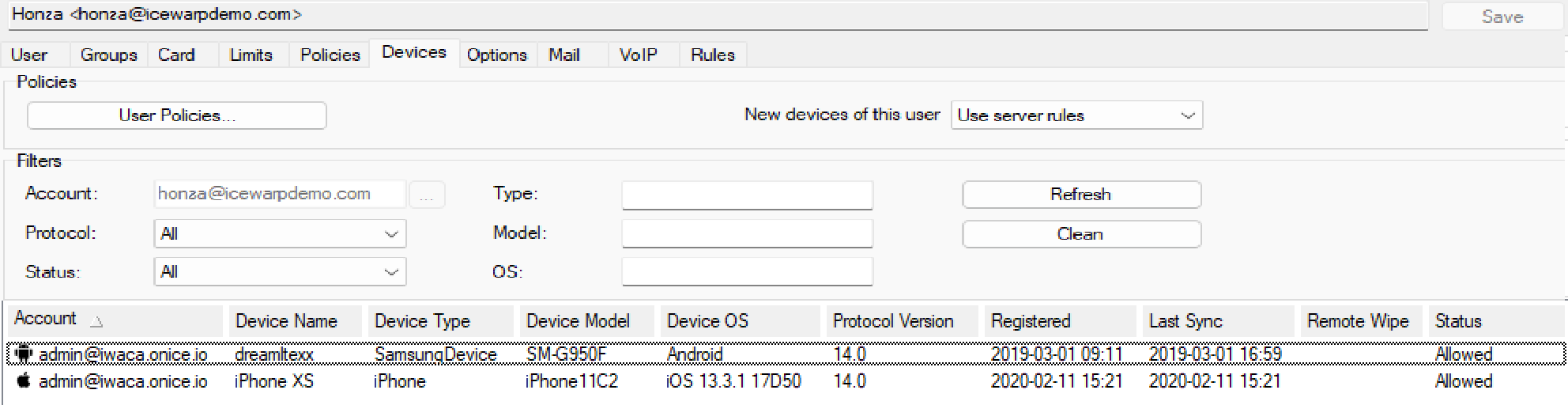
Figure. ActiveSync devices dialog.
Note: The caption of the Domain Policies... button can change
according to the level (Domain/User/ActiveSync) from which we are accessing the dialog.
There are following (self-explanatory) possibilities:
- Global Policies (GroupWare > ActiveSync > Devices)
- Domain Policies (Domains and Accounts > Management > {Domain} > Devices)
- User Policies (Domains
and Accounts > Management > {User} > Devices)
For more details about security policies, refer to the ActiveSync.