Limits
The Limits tab shows the basic information about the domain limits. The tab consists of the Domain, Users, Groups, and Expiration sections.
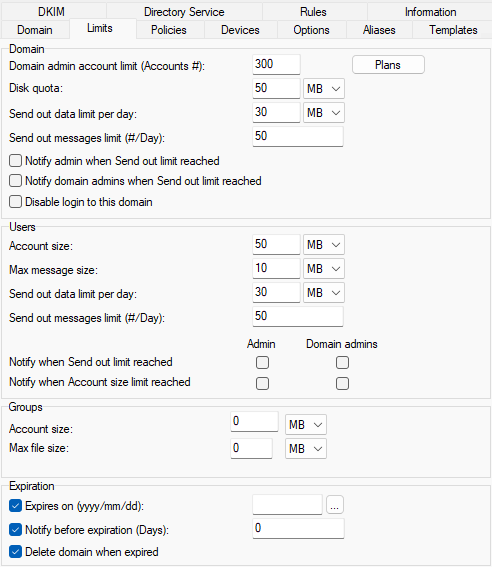
Figure. Domain level management: Limits tab.
Note: In most options, if the value is 0, it means unlimited.
The following domain limits are checked regardless of any user-level limits you have set. For example, if you have a domain Disk quota limit set to 100MB and set a user mailbox size to 500MB it will be capped at 100MB (assuming no other mailboxes are using part of the 100MB for the domain).
Most fields are active only if the appropriate domain, user, or expiration limits are enabled upon the Domains tab.
Domain Section
|
Field |
Description |
|---|---|
|
Domain admin account limit |
Limits the number of user accounts that can be added to this domain by a domain administrator. This number does not include other account types (mailing lists, catalogs, etc.). |
|
Disk quota |
Limits the amount of disk space that this domain will use. Input a value and select Kilobytes, Megabytes or Gigabytes from the dropdown box. Once this amount is exceeded, no further messages will be accepted by the domain. A 4xx temporary error will appear, and the sending server will retry after a while. You can change temporary errors via File > API. The appropriate variable is c_mail_smtp_other_fullmailboxpermanenterror. Note: Before version 11.2, the disk quota was limited to a maximum of 4,095 GB, the next versions have no limit on disk quota. |
|
Send out data limit per day |
Select an amount of data that this domain can send out in one day. |
|
Send out messages limit (#/Day) |
Specify a maximum number of messages that this domain can send in one day. |
|
Notify admin when Send out limit reached |
Notification will be sent to the administrator's email defined in the Domain tab of a domain (or a primary domain if you have a group of domains). |
|
Notify domain admins when Send out limit reached |
Notification will be sent to the domain administrator's email defined in the Domain tab of a domain (if you have a group of domains and one is set as primary, the admin account indicated in primary domain will not receive a notification). Note: If you have only one domain, the admin account defined in the Domain tab has both full admin and domain admin rights. |
|
Disable login to this domain |
Stops all users from logging in to this domain. If this option is not available, go to Domains & Accounts > Global Settings > Domains and check Use domain limits checkbox. |
Users Section
Note: If you can't access some limits in Domain section/Users section, go to Domains & Accounts > Global Settings > Domains and check the Use domain limits/Use account limits checkbox.
Warning: The user level settings have higher priority over domain level settings. This means that the domain level limits are applied only if the corresponding limit on user level is set to zero or not checked. This concerns the settings under [user] > Limits tab. This means that if there is a setting with a certain value (and it is not 0) in [user] > Limits tab, then this setting is applied.
|
Field |
Description |
|---|---|
|
Account size |
Limits the size of a user's mailbox. Input a value and select Kilobytes, Megabytes or Gigabytes from the dropdown box. Once exceeded no further messages will be accepted for that user. |
|
Max message size |
Limits the size of any message sent by a user. Input a value and select Kilobytes, Megabytes or Gigabytes from the dropdown box. It is also possible to enable checking of user size
limits of incoming messages using API and setting
C_Mail_SMTP_Other_IncomingMessageLimits to 1. By default, messages are temporarily rejected, so to get a bounce-back about failure to deliver the message to a user over quota can take some time. You can change errors for mailbox full to fatal SMTP 5xx errors. Go to File > API console..., enter fullmailboxpermanent and set to True or 1. Variable is c_mail_smtp_other_fullmailboxpermanenterror Warning: All attachments are Base64 encoded, which adds around one third of the message size. Thus if you wish to limit the message for your users to n MB you should set the limit to n+n/3 (MB). |
|
Send out data limit per day |
Limits the amount of data that any single user can send out in one day. Input a value and select Kilobytes, Megabytes or Gigabytes from the dropdown box. Once a user exceeds the limit no further messages will be accepted from that user. Note that a message sent to multiple recipients will be counted for each recipient, i.e.: a 1MB message sent to 10 recipients will be counted as 10MB towards the limit. Note: Local emails are not included. |
|
Send out messages limit (#/Day) |
Limits the number of messages that a single user can send out in one day. Once exceeded no further messages will be accepted from that user. Note that a message sent to multiple recipients will be counted as one message for each copy, i.e. a message sent to 20 users counts as 20 messages towards the limit. Note: Local emails are not included. Note: This feature can be used as an Antispam security measure. Defining a reasonable day message limit (say hundreds) can prevent account abuse for sending spam. |
|
Notify admin when Send out limit reached |
Check Admin to send the notification to full admin account defined in the Domain tab of the primary domain in the group of domains. Check Domain admins to send the notification to domain administrator account defined in the Domain tab of all domains in the group except the primary one. Note: If you have only one domain, the admin account defined in the Domain tab has both full admin and domain admin rights.
|
|
Notify when Account size limit reached |
Groups Section
Expiration Section
The Expiration feature allows to define an expiration date for the domain. When a domain expires, only the login to the domain is disabled, you can still perform other actions on the domain.

