Other
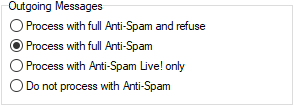
Figure. Outgoing messages section.
These options allow you to define what Antispam processing will be performed on outgoing messages.
Choose from the options listed:
| Field |
Description |
|---|---|
|
Process with full Antispam and refuse |
Use this option to have all messages processed and any that are identified as spam will be refused. |
|
Process with full Antispam |
Use this option to have all messages processed but then forwarded no matter what the result. Messages identified as spam will be marked according to your settings and sent. |
|
Process with Antispam Live! only |
Use this option to have all messages analyzed in real time based on characteristic mass distribution patterns to adjust the Spam score of a message. |
|
Do not process with Antispam |
Use this option to bypass Antispam processing. You should only use this if you trust all users on your system. Example: Processing Mailing list as External Delivery In case that you want to disable the Antispam
filter for mailing lists, you have to enable the external
delivery for all mailing lists on the server. |

Figure. Other section.
| Field |
Description |
|---|---|
|
Process unknown accounts |
This option tells IceWarp Server what to do when a message comes in for an undefined account (for example a message that is going to be forwarded to a defined account via rules). Check the box to have these messages processed by the Antispam engine. |
|
Antispam mode |
Choose from one of the following:
Note: Setting the Antispam mode to Domain or System can make the
blacklist and whitelist records appear confusing as they have specific
user accounts specified as owners of records. This can cause some
confusion if another user is questioning why a message did, or did not,
get through. For more information about whitelisting, auto-whitelisting and whitelist clearing, refer toWhitelist. |
|
Local users mode |
Select one of the three options defining how you wish to process messages from other users on the same server (but maybe in different domains).
|

Figure. Advanced tab.
| Field |
Description |
|---|---|
|
Thread pooling |
Specify here the maximum number of threads to use when processing messages with the Antispam engine. Tip: This can be useful for reducing (or increasing) server load. |
|
Maximum message size to process with Antispam |
Specify a maximum size of message to be processed with the Antispam engine. |
|
Antispam engine bypass file |
Click the B button to open the Bypass file, listing any users, accounts or domains from which messages will not undergo Antispam processing. The Bypass dialog opens. For more information about this dialog, refer to Bypassing Rules / Filters. |
Note: You can get comprehensive spamassassin rule
statistics by specifying a file name in the settings file. Do this under the spamassassinrulestats entry in the format:
spamassassinrulestats="<filename>"
You can use date/time variables here if you want to
create daily/hourly files etc.
spamassassinrulestats="yyyymmddhhnnss.txt"
The contents of the files will allow you to see which rules have been used and how many times and also you can analyze which rules have not been hit, allowing you to delete them to speed up processing and save processing power of your server. A simple example from a statistics file is shown below:

