Insert headers and footers
Headers and footers allow to add some additional info on a printed worksheet, such as date and time, page number, sheet name etc. Headers and footers are displayed in the printed version of a spreadsheet.
To insert a header or footer in a worksheet:
-
switch to the Insert or Layout tab,
-
click the
 Edit Header/Footer button on the top toolbar,
Edit Header/Footer button on the top toolbar, -
the Header/Footer Settings window will open, and you will be able to adjust the following settings:
-
check the Different first page box to apply a different header or footer to the very first page or in case you don't want to add any header/ footer to it at all. The First page tab will appear below.
-
check the Different odd and even page box to add different headers/footer for odd and even pages. The Odd page and Even page tabs will appear below.
-
the Scale with document option allows scaling the header and footer together with the worksheet. This parameter is enabled by default.
-
the Align with page margins option allows aligning the left header/footer to the left margin and the right header/footer to the right margin. This option is enabled by default.
-
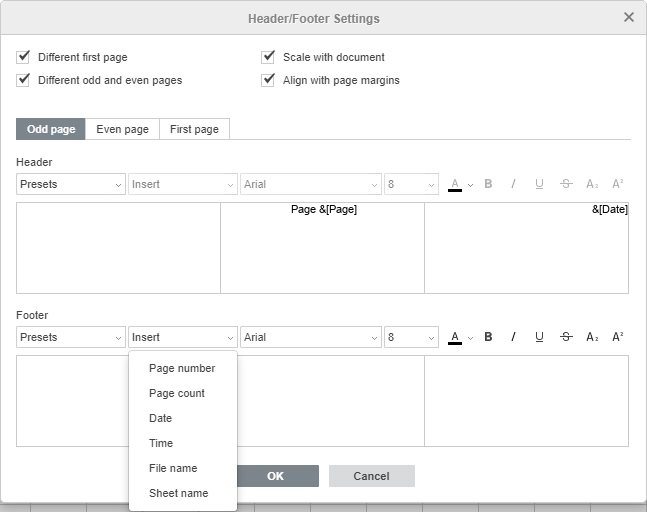
-
insert the necessary data. Depending on the selected options, you can adjust settings for All pages or set up the header/footer for the first page as well as for odd and even pages individually. Switch to the necessary tab and adjust the available parameters. You can use one of the ready-made presets or insert the necessary data to the left, center and right header/footer field manually:
-
choose one of the available presets from the Presets list: Page 1; Page 1 of ?; Sheet1; Confidential, dd/mm/yyyy, Page 1; Spreadsheet name.xlsx; Sheet1, Page 1; Sheet1, Confidential, Page 1; Spreadsheet name.xlsx, Page 1; Page 1, Sheet1; Page 1, Spreadsheet name.xlsx; Author, Page 1, dd/mm/yyyy; Prepared by Author dd/mm/yyyy, Page 1.
The corresponding variables will be added. -
place the cursor into the left, center, or right field of the header/footer and use the Insert list to add Page number, Page count, Date, Time, File name, Sheet name.
-
-
format the text inserted into the header/footer using the corresponding controls. You can change the default font, its size, color, apply font styles, such as bold, italic, underlined, strikethrough, use subscript or superscript characters.
-
when you finish, click the OK button to apply the changes.
To edit the added headers and footers, click the  Edit Header/Footer button at the top toolbar, make the necessary changes in the Header/Footer Settings window, and click OK to save the changes.
Edit Header/Footer button at the top toolbar, make the necessary changes in the Header/Footer Settings window, and click OK to save the changes.
The added header and/or footer will be displayed in the printed version of the spreadsheet.

