Change column width and row height
The column width determines how many characters with default formatting can be displayed in the column cell. The default value is set to 8.43 symbols. To change it:
-
Select columns you wish to change,
-
Right-click the selected columns and use the Set Column Width option from the right-click menu,
-
Choose one of the available options:
-
select the Auto Fit Column Width option to automatically adjust the width of each column according to its content, or
-
select the Custom Column Width option and specify a new value from 0 to 255 in the Custom Column Width window, then click OK.
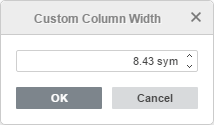
-
To change the width of a single column manually, move the mouse cursor over the right border of the column heading so that the cursor turns into the bidirectional arrow . Drag the border to the left or right to set a custom width or double-click the mouse to automatically change the column width according to its content.
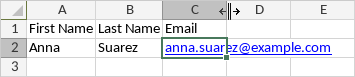
The default row height value is 14.25 points. To change it:
-
Select rows you wish to change,
-
Right-click the selected rows and use the Set Row Height option from the right-click menu,
-
Choose one of the available options:
-
select the Auto Fit Row Height option to automatically adjust the height of each row according to its content, or
-
select the Custom Row Height option and specify a new value from 0 to 408.75 in the Custom Row Height window, then click OK.
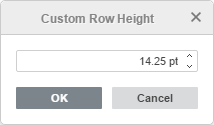
To change the height of a single row manually, drag the bottom border of the row heading.

