Insert cross-references
Cross-references are used to create links leading to other parts of the same document, e.g. headings or objects such as charts or tables. Such references appear in the form of a hyperlink.
Creating a cross-reference
-
Position your cursor in the place you want to insert a cross-reference.
-
Go to the References tab and click on the Cross-reference icon.
-
Set the required parameters in the opened Cross-reference window:
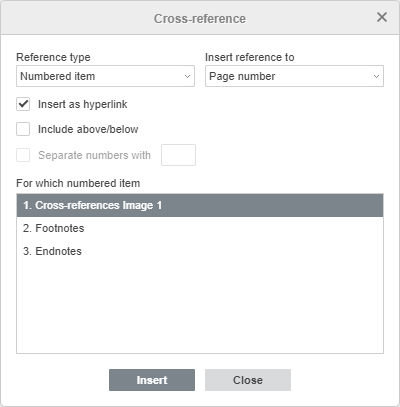
-
The Reference type drop-down menu specifies the item you wish to refer to, i.e. a numbered item (set by default), a heading, a bookmark, a footnote, an endnote, an equation, a figure, and a table. Choose the required item type.
-
The Insert reference to drop-down menu specifies the text or numeric value of a reference you want to insert depending on the item you chose in the Reference type menu. For example, if you chose the Heading option, you may specify the following contents: Heading text, Page number, Heading number, Heading number (no context), Heading number (full context), Above/below .The full list of the options provided depending on the chosen reference type
-
Check the Insert as hyperlink box to turn the reference into an active link.
-
Check the Include above/below box (if available) to specify the position of the item you refer to. The Document Editor will automatically insert words “above” or “below” depending on the position of the item.
-
Check the Separate numbers with box to specify the separator in the box to the right. The separators are needed for full context references.
-
The For which field offers you the items available according to the Reference type you have chosen, e.g. if you chose the Heading option, you will see the full list of the headings in the document.
-
-
Click Insert to create a cross-reference.
Removing a cross-reference
To delete a cross-reference, select the cross-reference you wish to remove and press the Delete key.

