Chat
Chat allows to view all your added contacts and chat accounts.
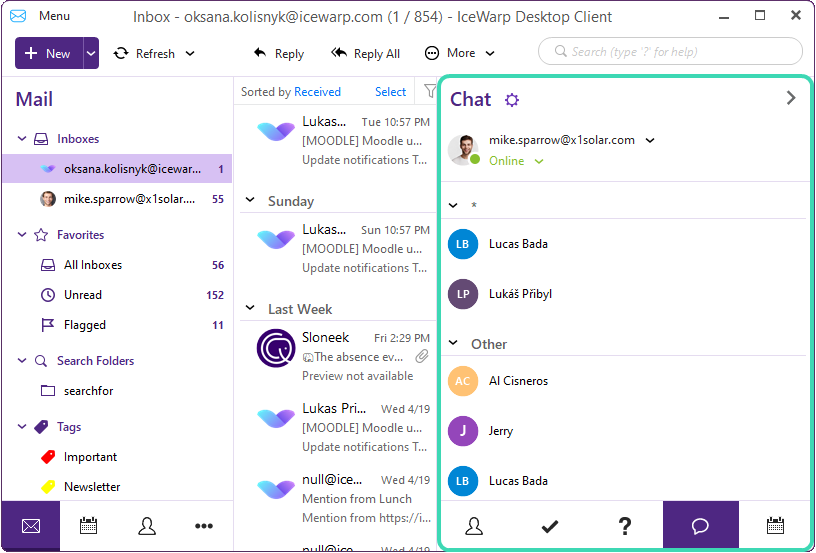
Figure. Chat
-
To customize your chat settings, click
 Options.
Options. -
Showing/ hiding avatars in chat
-
Showing online users only
-
Showing groups.
-
You can also sort contacts either alphabetically or by online status. However, it is not possible to use groups together with the mode of sorting according to the online status.
-
If you select Undock
 , you can detach the contact window and move it around your screen as you wish.
, you can detach the contact window and move it around your screen as you wish. 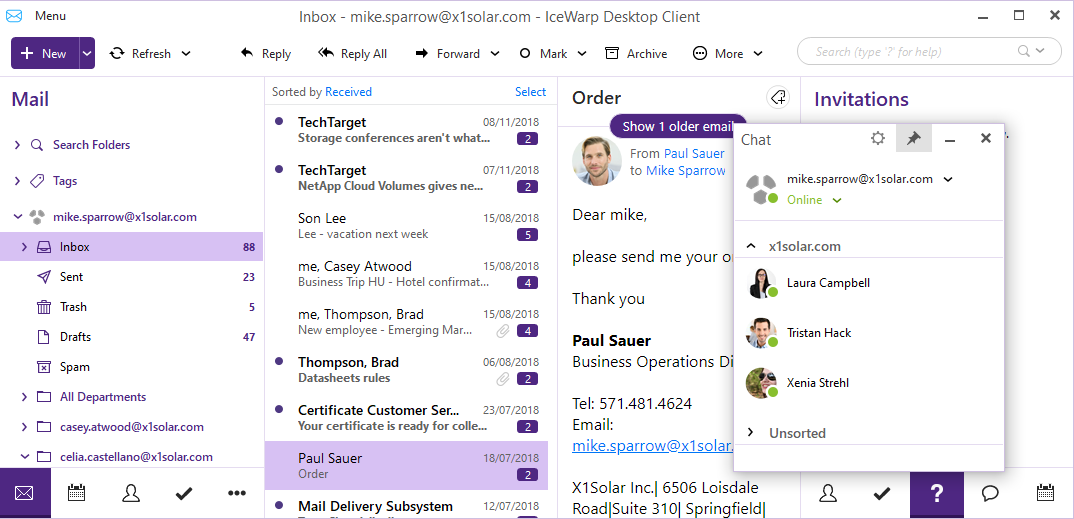
Figure. Undock.
Tip:When the window is detached, you can toggle Always on top to be able to use the window even if the application is minimized.
-
Click Add contact
 to create a new contact in the Add Chat Contact dialog.
to create a new contact in the Add Chat Contact dialog.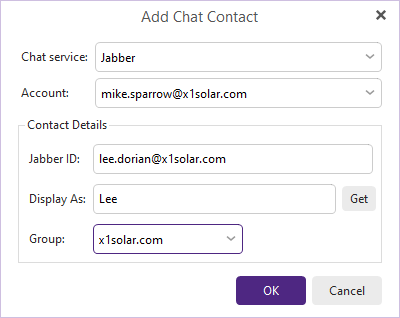
Figure. Adding a new contact.
Type the name of the contact or click Get to retrieve the username from Jabber account.
-
You can also add a newly created IM contact to the appropriate group by selecting it from the list of groups that you are currently using.
You can move contacts between groups simply by drag-and-drop, or by right-clicking the contact you wish to move and from the context menu, selecting the desired group (existing or new) to move the contact into.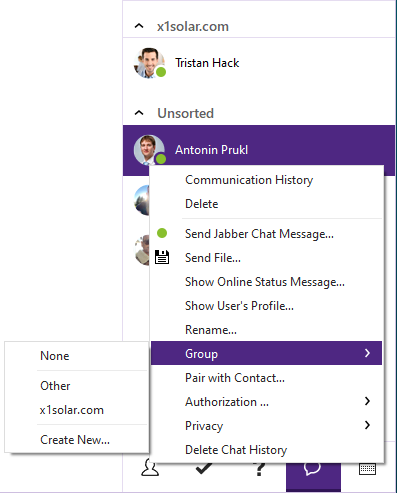
Figure. Moving contacts between groups.
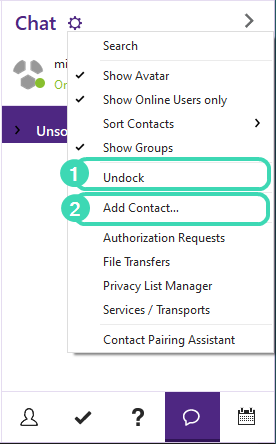
Figure.Context menu.
Here you can set up:

