Signing and Encryption
IceWarp Desktop Client enables the digital signing and / or encryption of messages. You can add new certificate or create PGP key.
Signing and Encryption section consists of the following items:
General
In General you can select the PGP format and time period to remember the key.
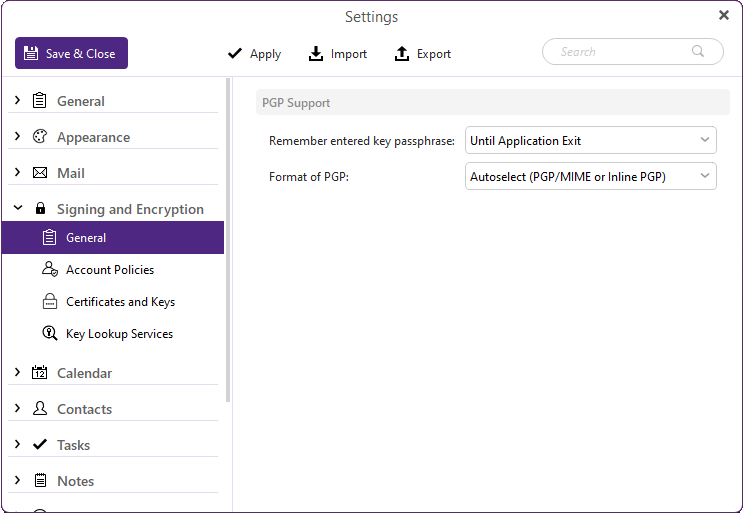
Figure. General item.
Email encryption protects potentially sensitive information by encrypting the email content. Encrypted message can be read only by a recipient that has device with the key to decrypt the email and a password to use it.
-
Click Remember entered key passphrase and select the time period from the drop-down menu.
-
In Format of PGT, select the way to encrypt the email:
-
Autoselect
-
Only use PGP/MIME
-
Only use Inline PGP
For MIME, you will need a key from a Certificate authority. As for PGP, you can get the key online but it is recommended to check the reliability of the service.
Account Policies
You can set the account policy for separate accounts or for all accounts at once.
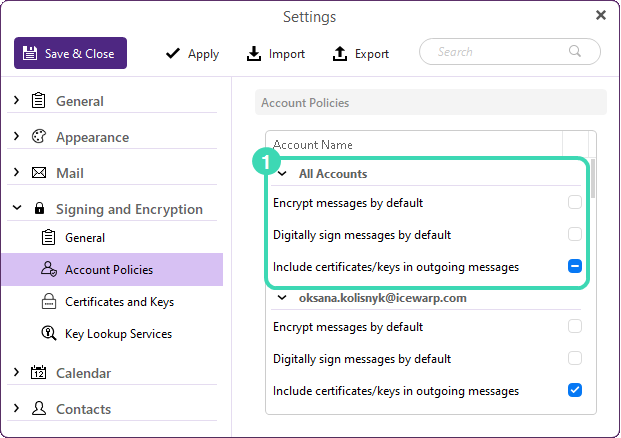
Figure. Account Policies item.
-
To manage all accounts at once, check the checkboxes in All accounts
 .
. -
To manage each account separately, check the checkboxes only for the selected account.
Certificates and Keys
In Certificates and Keys you can manage your keys.
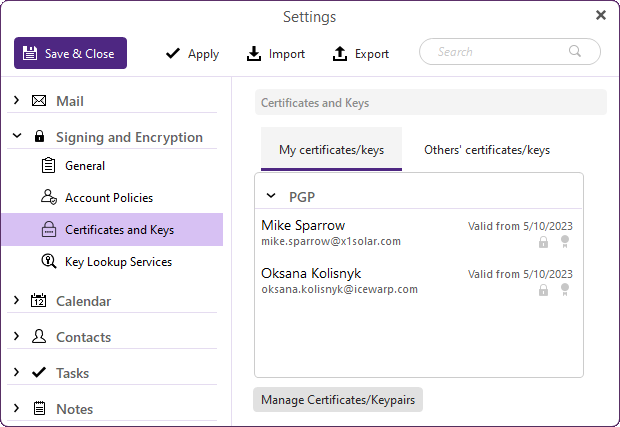
Figure. Certificates and Keys item.
-
Click Manage Certificates / Keypairs to see the list of created keys.
-
To add a keypair, click Create PGP Keypair.
-
Select an account, enter name, password and click OK.
Key Lookup Services
You can look for public keys.
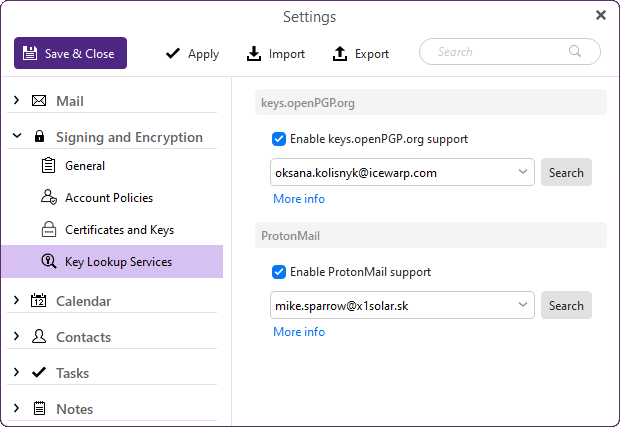
Figure. Key Lookup Services item.
-
Select an account from the drop-down menu.
-
Click Search to look for the public key.

