Miscellaneous
Tags
With tags you can highlight and sort your mails, events, tasks, contacts and notes to facilitate your work. Different colors help you distinguish personal and work-related data, as well as quickly find items that need your immediate attention.
Click ![]() Menu > Tags
Menu > Tags ![]() .
.
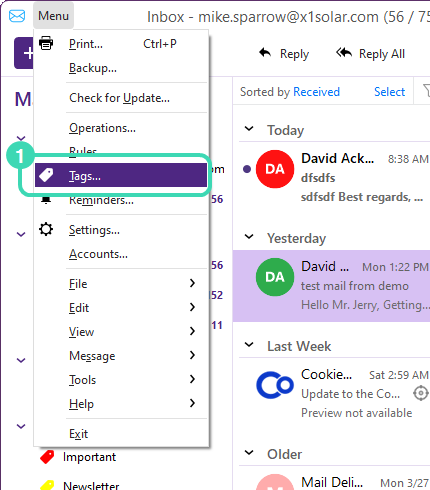
Figure. Tags in settings.
In the tags window, you can manage tags for: Contacts, Mails, Events, and Tasks.
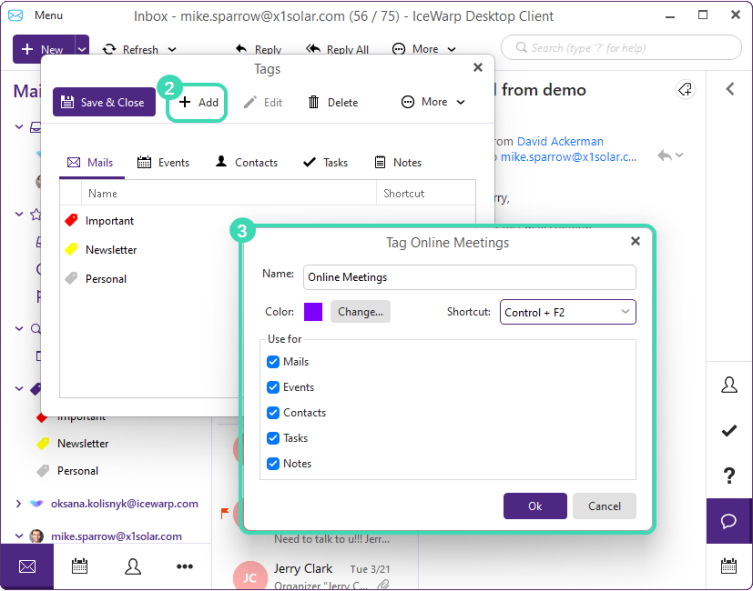
Figure. Tags window.
-
To add a tag, click + Add
 .
. -
In new tag window
 , enter name of the tag.
, enter name of the tag. -
Click Change to select the highlighting color.
-
If you want to use the tag for Mails, Events, Contacts, etc., check the relevant checkboxes.
-
Click Shortcut to select hot keys for the tag.
In the tag window, you can also:
-
Edit created tag (select a tag and click Edit).
-
Delete an existing tag (select a tag and click Delete)
-
Change the order of the tags in the list (select a tag and click Move Up / Move Down)
To assign a tag to an item:
-
Right-click the item.
-
Select Tag in the drop-down menu.
-
Click a tag from the list.
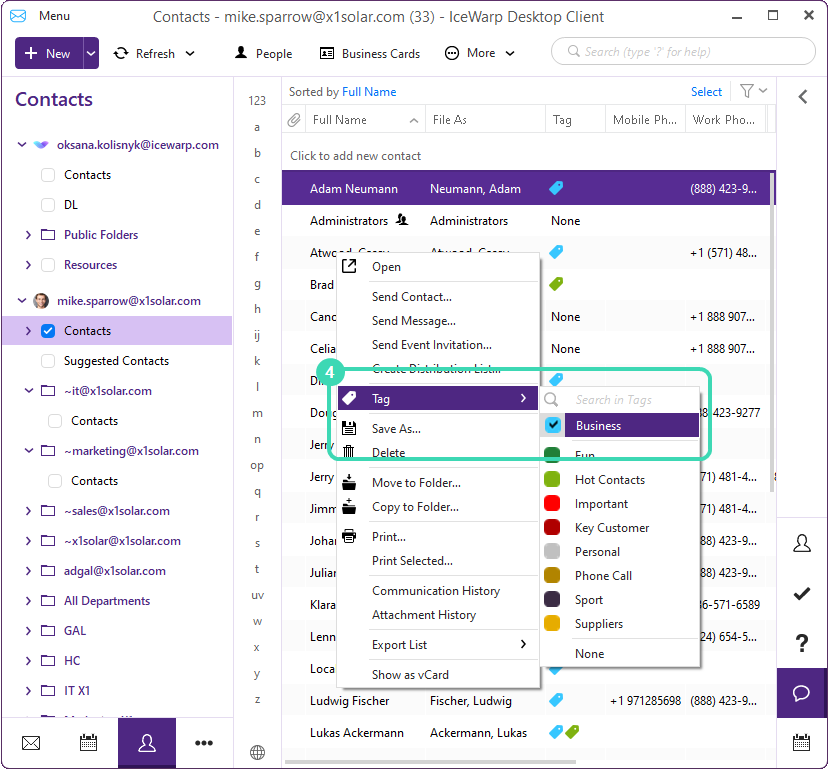
Figure. Assigning tags.
You can assign multiple tags to an item.
To remove a tag click it again and remove the checkbox.

