Email View
You can customize the view of your emails:
-
Change the layout of the preview window
 . The layout allows to display messages in a panel to the right or to the lower section of the message list. It also allows to turn the message panel off altogether.
. The layout allows to display messages in a panel to the right or to the lower section of the message list. It also allows to turn the message panel off altogether. -
Set the size of the columns in
 Menu > Settings > Appearance > List. The message list changes from one line layout to two-line layout if the width of the list is lower than the specified value. You can also access the Lists tab settings by right-clicking the column header > Customize current view
Menu > Settings > Appearance > List. The message list changes from one line layout to two-line layout if the width of the list is lower than the specified value. You can also access the Lists tab settings by right-clicking the column header > Customize current view .
.
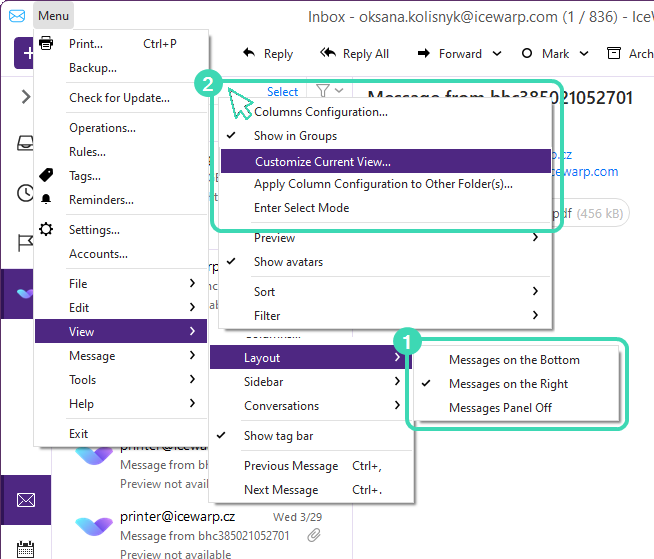
Figure. Messages view.
-
You can change the order of the columns in the message list, or add/remove columns by right-clicking the column-header > Columns configuration in the context menu.
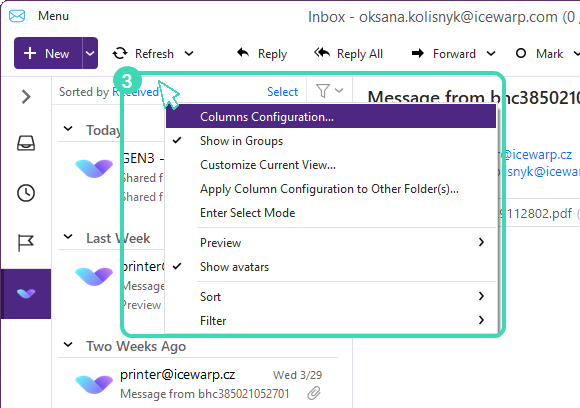
Figure.Columns configuration.
-
Click Received
 to expand a drop-down menu to select the view of your messages in the column in ascending or descending order. Click
to expand a drop-down menu to select the view of your messages in the column in ascending or descending order. Click  Filter
Filter  to filter your messages by an attribute: flag, receiving date, tag, attachment presence, etc.
to filter your messages by an attribute: flag, receiving date, tag, attachment presence, etc.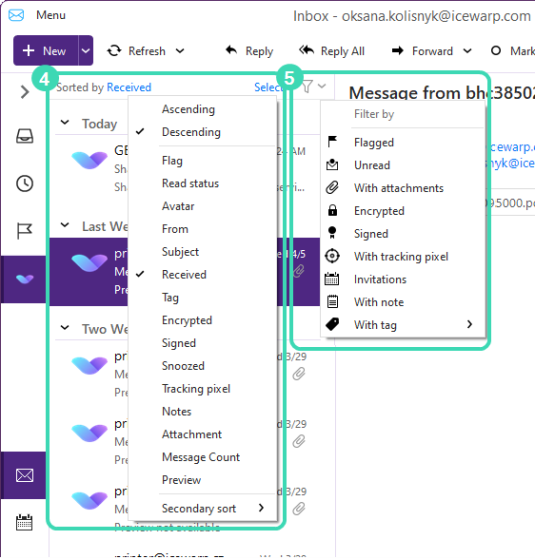
Figure. Sorting messages.
Conversation Modes
IceWarp Desktop Client enables you to view your messages in three different conversation modes. To set a particular conversation mode go to Menu - View - Conversations, here you can choose three different modes:
-
Show Conversations in All Views
-
Show Conversations in Message Details Only
-
Disable Conversations.
Show conversations in all views
If you select this option you can see conversations in the left panel. Every conversation displays a number that indicates number of individual messages that the email message consists of.
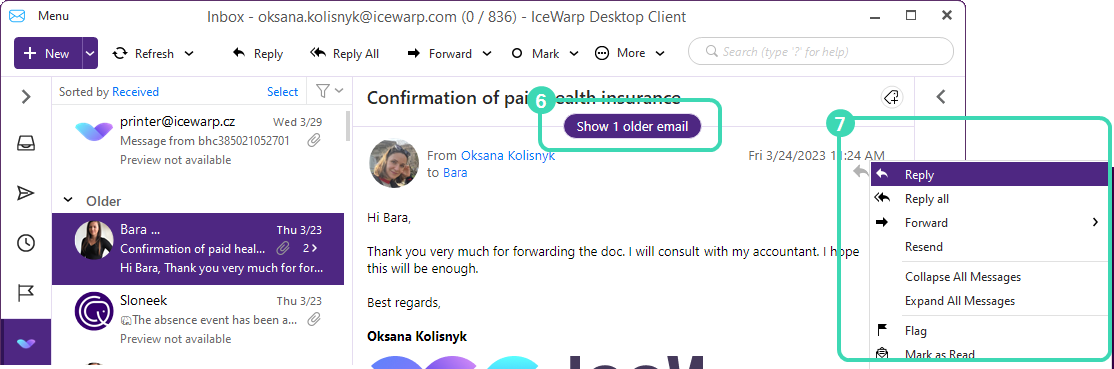
Figure. Conversation thread and quick menu.
Click the Show ... older emails ![]() to display previous messages.
to display previous messages.
If you click a particular conversation, all messages contained are displayed in the right panel. If there are more unread messages in the conversation, the most up-to-date unread message is selected and displayed as first.
In case of a single unread message, the message itself is displayed. In case that all messages in the conversation are marked as read, the most recent message is displayed. Note that the messages that are unread are expanded (rest collapsed).
If there are no unread messages the most recent message is expanded (rest collapsed).
Show conversations in the message detail only
If you select this option you can see all Inbox messages sorted by the date. If you select any message in the right panel and the message is included in a conversation then all messages from that particular conversation will be displayed.
Disable conversations
In this option, conversations view is disabled. The left panel contains the emails ordered chronologically instead. The right panel previews emails with appended conversation in the classic textual form (default configuration in earlier versions of IceWarp Desktop Client).
Note that unlike in the conversation modes, here you are not able to see newer messages in the right panel. They are present only in the left panel; you can see the conversation in the textual form, previous messages are displayed as" "original messages".
Click the drop-down on the right ![]() or right-click the message to open the quick menu.
or right-click the message to open the quick menu.

