How to manage junk mail
-
Select the suspicious or undesired email, then click Mark button
 from the toolbar.
from the toolbar. -
Select Move to Junk. For the first time, you will need to predefine the action for junk mail. Select one of the actions and check Don't ask me again checkbox to save it for the next junk mails. There are the following options:
-
Move to Junk: Moves the email to Spam folder, does not blacklist email (will not block emails from the sender in the future) and also does not blacklist domain.
-
Move to Junk and blacklist email: Moves the email to Spam folder and blacklists the sender, but the domain will not be black- listed (so for example emails from user john.black@activitycenter.com will not be received any more, but still some emails from the domain "activitycenter.com" will be received.
-
Move to Junk and blacklist domain: Moves the email to Spam folder and blacklist the domain, so you will not receive emails from the blacklisted domain any more.
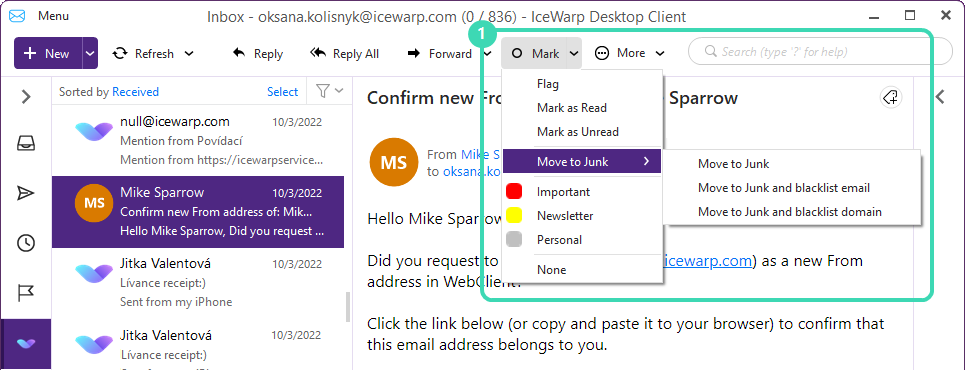
Figure. Junk mail management.
Tip:You can change your predefined action by clicking ![]() Menu > Settings > Confirmations.
Menu > Settings > Confirmations.
Recover email from spam 
To recover an email, go to the Spam folder and select an email. Click Mark and select Move to Inbox.
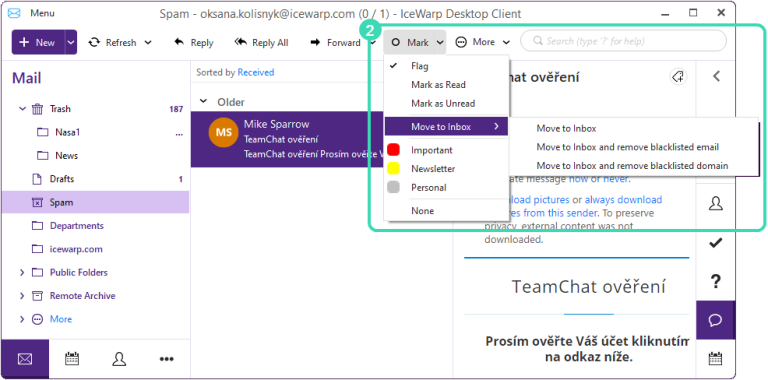
Figure. Recovering email.
Managing blacklisted users 
You can remove blacklisted users from blacklist.
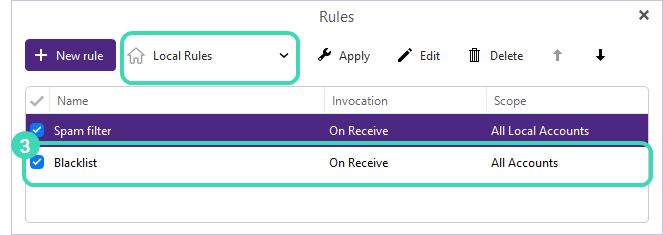
Figure. Rules dialog.
-
Click
 Menu > Rules and select Local Rules from the dropdown on the toolbar.
Menu > Rules and select Local Rules from the dropdown on the toolbar. -
Double-click the Blacklist item to edit the rule.
-
Click Delete, then Save & Close to complete.

