Global Options
This tab allows you to adjust WebClient look. 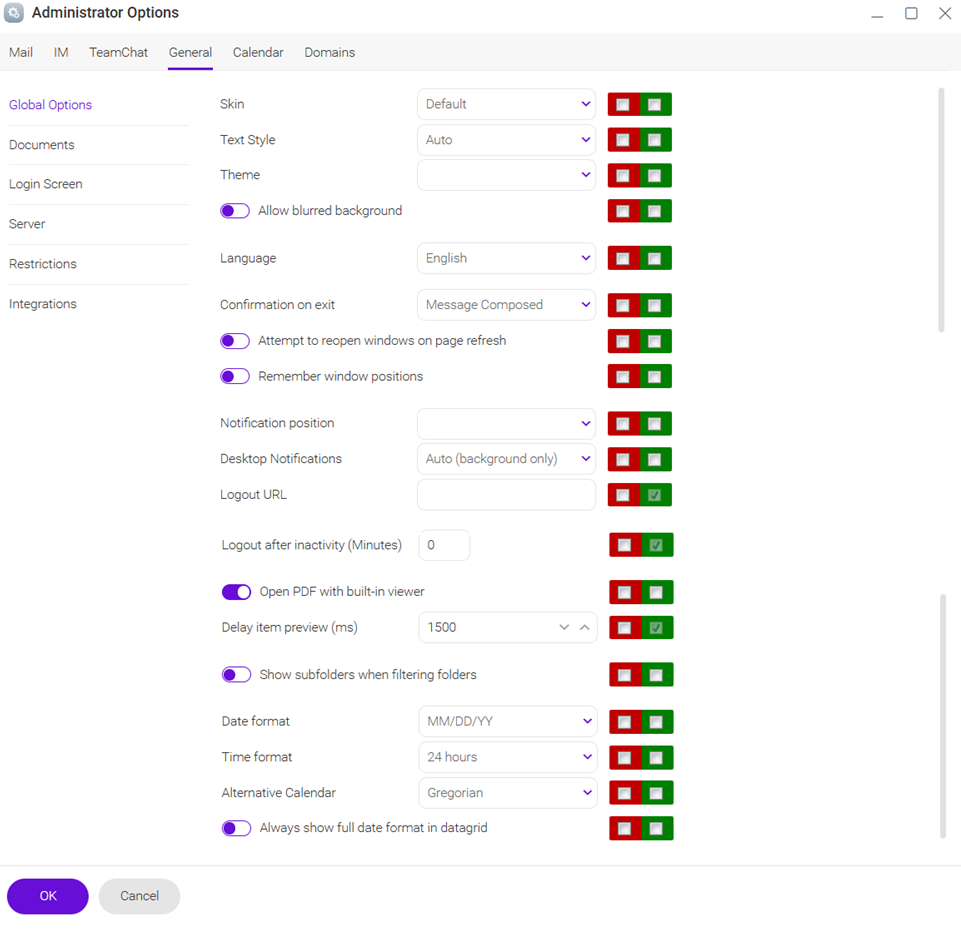
Figure. Global options section.
| Field |
Description |
|---|---|
|
Skin |
Use the drop-down menu to select the visualization of your skin. You can also add Banner or use the Skin created by yourself. |
|
Text Style |
Select the font style: Auto, Retina, Normal. |
|
Theme |
Select the theme kind: Light, Dark, Auto. |
|
Allow blurred background |
Turn on the toggle to blur the background of WebClient. |
|
Language |
Select the language of the interface. |
|
Confirmation on exit |
Select conditions when WebClient asks for confirmation on exit: Never, Always, Message Composed (when you have the new message window open). |
|
Attempt to reopen windows on page refresh |
Turn on the toggle to enable reopening unclosed and minimized windows of Mail and Instant Messaging applications on WebClient exit. |
|
Remember window positions |
|
|
Notification position |
Select the notification position in the WebClient window. |
|
Desktop Notifications |
Select the way the desktop notifications should work: Auto, Always, Never. Note: Desktop notifications are the system Windows OS / Mac OS notifications managed in Action Center / Notification Center. WebClient has its own notifications that can be managed in Administrator Options or Options. |
|
Logout URL |
Enter logout URL and after the logout is finished, a user is directed to the specified URL. |
|
Logout after inactivity (min) |
Specify the time period in minutes, the users are logged out automatically after this period is up. |
|
Open PDF with built-in viewer |
Turn on the toggle to open PDF files in the preview window. If the toggle is off the PDF files, are downloaded to a folder on your computer. |
|
Delay item preview (ms) |
Select time period of item preview delay. |
|
Show subfolders when filtering folders |
Turn on the toggle to allow display of subfolders in folders filtering. In WebClient, click Inbox to open the folder tree and enter a search request to filter the folders. |
|
Date format |
Select the date format: MM/DD/YY, DD/MM/YY, etc. |
|
Time format |
Select the date format: 24 hours, 12 hours. |
|
Alternative Calendar |
Select the alternative calendar: Gregorian, Jalaali, Hijri, Buddha. |
|
Always show full date format in datagrid |
|
Banner
To see the banner ![]() in the header and in footer of the right side when you select Followed, Chat and Calendar
in the header and in footer of the right side when you select Followed, Chat and Calendar ![]() , go to Skin and select Banner in the drop-down menu
, go to Skin and select Banner in the drop-down menu ![]() .
.
/AdmOpt_Banner_482x380.png)
Figure. Banner.
Note: To display the banners, enable Banners Ads in WebAdmin > White labeling.

